- Top Page >
- Basic Operations >
- How to Use Remote
How to Use Remote
Two Remote Controls
To operate the TV, you can use either the IR (infrared) Remote Control or the Touchpad Remote Control. The supply of a Touchpad Remote Control with the TV depends on your model/region/country. An optional Touchpad Remote Control is available.
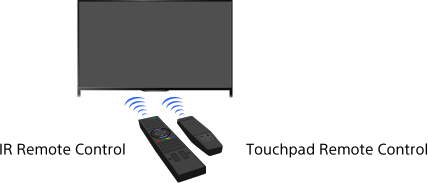
Using the IR Remote Control
Basic operation of this TV’s functions and settings can be made by using the ![]() /
/![]() /
/![]() /
/![]() and
and ![]() buttons.
buttons.
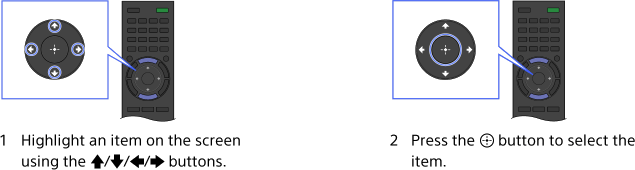
To return to the previous screen
Press the RETURN button.
Using the Touchpad Remote Control
Basic operation of this TV’s functions and settings can be made by sliding and pressing the touchpad. To use buttons that are not on the Touchpad Remote Control, use the Screen Key Pad. You need to register your Touchpad Remote Control with the TV before use.
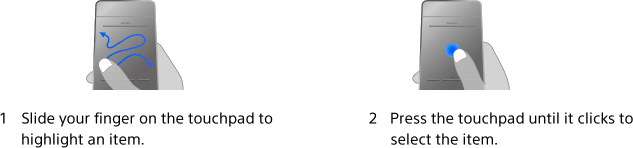
To return to the previous screen
Press the RETURN button.
To register the Touchpad Remote Control to the TV
Press the HOME button of the IR Remote Control, select ![]() [Settings] →
[Settings] → ![]() [System Settings] → [Touchpad Remote Control Setup], then follow the on-screen instructions.
[System Settings] → [Touchpad Remote Control Setup], then follow the on-screen instructions.
To customise the Touchpad Remote Control
You can adjust the touchpad sensitivity and enable/disable the Touchpad Operation Guide. Press the HOME button, then select ![]() [Settings] →
[Settings] → ![]() [System Settings] → [Touchpad configurations] → the desired item.
[System Settings] → [Touchpad configurations] → the desired item.
To start the tutorial for the Touchpad Remote Control
You need to register your Touchpad Remote Control to the TV before going through the tutorial.
Press the HOME button, then select ![]() [Settings] →
[Settings] → ![]() [System Settings] → [Touchpad configurations] → [Start Tutorial].
[System Settings] → [Touchpad configurations] → [Start Tutorial].
To view the Touchpad Operation Guide
Touch and keep your finger on the centre of the touchpad to display the Touchpad Operation Guide, which shows gestures that are available for the current TV screen.
OPTIONS button
By pressing the OPTIONS button, the Options Menu appears and provides quick access to the functions that are available for the currently displayed screen. (The items in the Options Menu differ depending on the selected screen.) This provides faster access to functions than from the Home Menu.
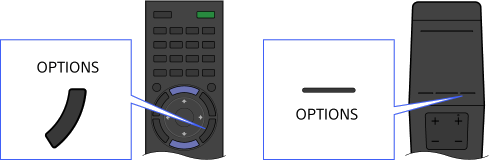
Operating Functions by the Colour Buttons
The colour buttons and available functions are indicated at the bottom of the screen.
Press the colour button that corresponds to the function you want to use.
The available functions differ depending on the screen.
Tips
- The illustration to the right is an example. The order of the colour buttons varies depending on your region/country.
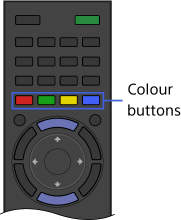
To use the colour buttons with the Touchpad Remote Control
Press the Control Bar (![]() ) to open the Screen Key Pad, slide the touchpad to highlight the desired colour button, then press the touchpad to select.
) to open the Screen Key Pad, slide the touchpad to highlight the desired colour button, then press the touchpad to select.

