- Top Page >
- Using Internet Services and Applications >
- Watching Internet Videos
Watching Internet Videos
Overview
You can enjoy Internet video content, including movies and cartoons, by accessing a gateway that delivers a variety of on-demand entertainment.
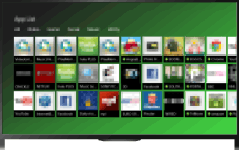
Steps
Connect to a broadband Internet connection.
Press the button to jump to the title list. Then, press the
button to jump to the title list. Then, press the  button again to go to “Connecting to the Internet” for details.
button again to go to “Connecting to the Internet” for details.
(When using the Touchpad Remote Control, press the touchpad. Then, press the touchpad again to go to “Connecting to the Internet” for details.)Press the HOME button, then select
 [Apps].
[Apps].
Select [All Apps] → the desired service → the desired content.
To return to the last viewed source, press the HOME button twice.
To seek forward/backward in video content
Press the buttons on the remote that correspond with the control indications on the screen.
(When using the Touchpad Remote Control, press the Control Bar (![]() ), slide the touchpad to highlight the buttons that correspond with the control indications on the screen, then press the touchpad to select.)
), slide the touchpad to highlight the buttons that correspond with the control indications on the screen, then press the touchpad to select.)
To avoid video/sound interruption
Depending on your network environment or the data size of content, video or sound interruption may occur.
The interruption can be avoided by temporarily storing the content on a USB device (not supplied), and you can enjoy smooth video playback. This function is available with services that are indicated by the icon ![]() when you select them.
when you select them.
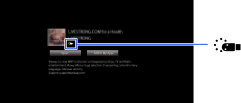
Perform the following to use this function.
- USB device connection
Connect a USB device that supports USB 2.0 or higher to the TV’s USB port.
- USB device registration
Press the HOME button, then select
 [Settings] →
[Settings] →  [System Settings] → [Seamless Streaming Setting] → [Register USB device].
[System Settings] → [Seamless Streaming Setting] → [Register USB device].Note that a USB device will be formatted once registered, and all the stored data will be deleted.
To deregister a USB device, select [Deregister USB device].
When you view content of an available service, connect a registered USB device to the TV’s USB port. The content will be stored temporarily on the USB device should an interruption occur during playback.
This registered USB device will not appear in the list of devices connected to the TV.
To update Internet Video content services
Press the HOME button, then select ![]() [Settings] →
[Settings] → ![]() [Network] → [Refresh Internet Content].
[Network] → [Refresh Internet Content].
Tips
- Information about the highlighted icon appears in the information banner.
- The interface to Internet content depends on the Internet content providers.
Notes
- If you experience difficulties, check that the Internet connection is set up properly.
- Services block video content based on the [Parental Lock] setting of the TV. Some service providers do not support this function.

