- Top Page >
- Using Internet Services and Applications >
- Making a call
Making a call
Overview
You can make free video and voice calls to friends and family anywhere in the world from the comfort of your living room. If you want to call a friend who is not on Skype, you can call them on their landline or mobile using Skype. CMU-BR200/CMU-BR100 (not supplied) cannot be used with a built-in camera model.
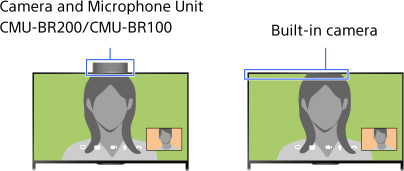
Steps
Connect to a broadband Internet connection.
Press the
 button to jump to the title list. Then, press the
button to jump to the title list. Then, press the  button again to go to “Connecting to the Internet” for details.
button again to go to “Connecting to the Internet” for details.
(When using the Touchpad Remote Control, press the touchpad. Then, press the touchpad again to go to “Connecting to the Internet” for details.)Press the HOME button, then select
 [Apps].
[Apps].
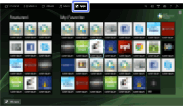
Select [All Apps] → [Skype] → [Contacts] or [History].
Select [Contacts] to use your Skype contact list. Select [History] to use the call history list.
Select the contact or phone number to call →
 (Video Call) or
(Video Call) or  (Voice Call).
(Voice Call).
To return to the last viewed source, press the HOME button twice.
About the status icons in the contact list
A status icon is displayed next to your contacts, so you know if they are available to have a conversation.
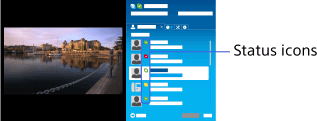
The list below indicates their availability:
![]() : Online,
: Online, ![]() : Away,
: Away, ![]() : Do Not Disturb,
: Do Not Disturb, ![]() : Offline,
: Offline, ![]() : Offline (with call forwarding enabled),
: Offline (with call forwarding enabled), ![]() : Phone contact,
: Phone contact, ![]() : Offline (with voice mail enabled)
: Offline (with voice mail enabled)
About the status icons in the call history list
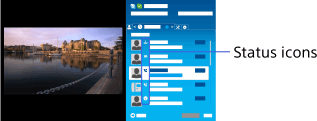
The icons in the history list indicate the following:
![]() : Missed Call,
: Missed Call, ![]() : Incoming Call...,
: Incoming Call..., ![]() : Outgoing Call...,
: Outgoing Call..., ![]() : Voice message,
: Voice message, ![]() : Contact Request
: Contact Request
To call by entering a phone number
Press the HOME button, then select ![]() [Apps] → [All Apps] → [Skype] → [Tools] → [Call Phone Number]. Enter a phone number, then select [Call].
[Apps] → [All Apps] → [Skype] → [Tools] → [Call Phone Number]. Enter a phone number, then select [Call].
To add contacts to the contact list
You can add contacts in the following ways:
- Press the HOME button, then select
 [Apps] → [All Apps] → [Skype] → [Tools] → [Find Contacts]. Enter a Skype name, full name or e-mail address, select [Search], the Skype name/full name to call, then select [Add to Contacts].
[Apps] → [All Apps] → [Skype] → [Tools] → [Find Contacts]. Enter a Skype name, full name or e-mail address, select [Search], the Skype name/full name to call, then select [Add to Contacts]. - From the call history list, select the contact or phone number, then [Add to Contacts].
- After entering a phone number, select [Save], then the desired option.
To receive a call
You can receive a call while watching TV or using other applications.
When the illumination LED on the front of the TV blinks and/or the incoming call notification appears, select ![]() (Video Call) or
(Video Call) or ![]() (Voice Call) to answer.
(Voice Call) to answer.
(While using another application, an incoming call notification is displayed full screen.)
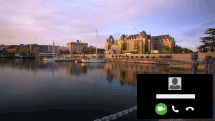
To use call options during a call
Use the menu bar at the bottom of the screen.
When the other party is displayed in full screen, you can show/hide the menu bar by pressing the ![]() button.
button.
(When using the Touchpad Remote Control, press the Control Bar (![]() ), slide the touchpad to highlight the
), slide the touchpad to highlight the ![]() button, then press the touchpad to select.)
button, then press the touchpad to select.)
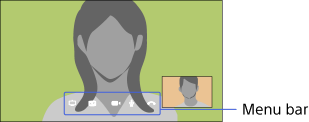
To end a call
Press the ![]() button to open the menu bar, then select
button to open the menu bar, then select ![]() [End call].
[End call].
Tips
- For the best audio quality during a Skype call, use the speakers that are built into the TV instead of using an external audio system. To use the TV speakers, press the OPTIONS button, then select [Speakers] → [TV Speakers].

