- Top Page >
- Using Internet Services and Applications >
- Using Applications
Using Applications
Overview
Press the SEN/APPS button or select ![]() [Apps] from the Home Menu to open the Apps category, which serves as a gateway to Internet content. From this screen, you can access various services and applications. The items on the Apps category differ depending on your region/country, and are subject to change.
[Apps] from the Home Menu to open the Apps category, which serves as a gateway to Internet content. From this screen, you can access various services and applications. The items on the Apps category differ depending on your region/country, and are subject to change.
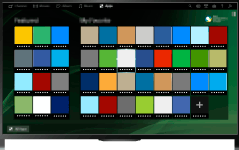
Steps
Connect to a broadband Internet connection.
Press the
 button to jump to the title list. Then, press the
button to jump to the title list. Then, press the  button again to go to “Connecting to the Internet” for details.
button again to go to “Connecting to the Internet” for details.(When using the Touchpad Remote Control, press the touchpad. Then, press the touchpad again to go to “Connecting to the Internet” for details.)
Press the SEN/APPS button or select
 [Apps] from the Home Menu to open the Apps category.
[Apps] from the Home Menu to open the Apps category.
Select the desired thumbnail to run the application.
You can select [All Apps] at the bottom of the Home Menu to view all applications.
Tips
- Depending on the service, registration may be required before use.
To add an application to [My Apps]
Select the + icon to view all applications, select the desired application, then select [Add to My Apps]. Or, select [All Apps] at the bottom of the Home Menu to view all applications, select the desired application, then select [Add to My Apps].

