- Top Page >
- Parts Description >
- Right
Right
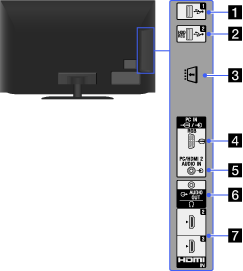
 USB 1
USB 1
You can enjoy photo, music and video files stored on a USB device.
- When you record to a USB HDD device, connect to the USB 2 (HDD REC) jack (socket). You cannot record or play back on a USB HDD device connected to the USB 1 jack (socket).
 USB 2 (HDD REC)
USB 2 (HDD REC)
You can enjoy photo, music and video files stored on a USB device and record a digital broadcast onto an external USB HDD device.
 CAM (Conditional Access Module)
CAM (Conditional Access Module)
Provides access to pay TV services. For details, refer to the instruction manual supplied with your CAM.
- Do not insert the smart card directly into the TV CAM slot. It must be fitted into the Conditional Access Module provided by your authorised dealer.
- CAM is not supported in some countries/areas. Check with your authorised dealer.
- A CAM message may appear when you switch to digital programme after using the Internet video.
 /
/ PC IN
PC IN
Connect a PC cable with ferrites.
- It is recommended to use a PC cable with ferrites, such as the “Connector, D-sub 15” (ref. 1-793-504-11, available in Sony Service Centre), or an equivalent.
- To input PC sound, connect to the AUDIO IN jack (socket), using an audio cable.
- PC/HDMI 2 AUDIO IN
This input can be used as a PC audio input, or HDMI2 analogue audio input.
When connecting a PC, connect its audio out jacks (sockets) with a suitable audio cable (not supplied). When connecting a device that has DVI jack (socket), use its analogue audio out jacks (sockets).
 AUDIO OUT/
AUDIO OUT/
Connect with an audio cable or headphones. You can listen to TV sound through your stereo system or headphones.
To set the sound output for headphones or an external audio system, press the HOME button, select
 [Settings] →
[Settings] →  [Sound] → [Headphone/Audio Out].
[Sound] → [Headphone/Audio Out].- When you set [Audio Out] in [Headphone/Audio Out], select [Fixed] or [Variable], press the HOME button, then select
 [Settings] →
[Settings] →  [Sound] → [Audio Out].
[Sound] → [Audio Out].
- When you set [Audio Out] in [Headphone/Audio Out], select [Fixed] or [Variable], press the HOME button, then select
- HDMI IN 2/3
HDMI (High-Definition Multimedia Interface) provides an uncompressed, all-digital audio/video interface between this TV and any HDMI-equipped audio/video device. In addition, when you connect device that is compatible with “Control for HDMI”, communication with the connected device is supported.
- Be sure to use only an authorised HDMI cable bearing the HDMI logo.
- If connecting a digital audio system that is compatible with Audio Return Channel (ARC) technology, use HDMI IN 1 on the bottom of the TV. If not, an additional connection with DIGITAL AUDIO OUT (OPTICAL) is necessary.
- If the device has a DVI jack (socket), connect it to HDMI IN 2 through a DVI - HDMI adaptor interface (not supplied), and connect the device's audio out jacks (sockets) to PC/HDMI 2 AUDIO IN.

