- Top Page >
- Using Other Devices >
- Timer recording
Timer recording
Overview
You can perform timer recording using the programme guide.
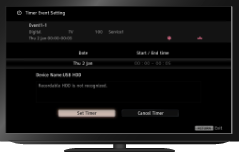
Steps
Press the HOME button, then select
 [TV] at the bottom of the screen using the
[TV] at the bottom of the screen using the  /
/ buttons.
buttons.
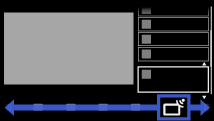
Select [Guide] using the
 /
/ buttons, then press the
buttons, then press the  button.
button.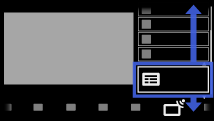
Select a programme to record using the
 /
/ /
/ /
/ buttons, then press the
buttons, then press the  button.
button.Select [Timer REC] using the
 /
/ buttons, then press the
buttons, then press the  button.
button.Press the
 button, configure the timer setting using the
button, configure the timer setting using the  /
/ /
/ /
/ buttons, then press the
buttons, then press the  button.
button.
The TV informs you if the selected programme is a split part. You can record all parts if the gap between parts are less than 3 hours. (This function is available depending on your region/country.)Select [Set Timer] using the
 /
/ buttons, then press the
buttons, then press the  button.
button.
If the selected programme is part of a series, you can make series recording by selecting [Set Timer As a Series]. (This function is available depending on your region/country.)
To return to the last viewed source, press the HOME button twice.
To manually set the timer by specifying date, time and channel
Press the HOME button, then select ![]() [Recordings] → [Manual timer REC].
[Recordings] → [Manual timer REC].
Configure the timer setting, then select [Set Timer].
To check, modify or delete timer settings
Press the HOME button, then select ![]() [Recordings] → [Timer list].
[Recordings] → [Timer list].
Tips
- Up to 32 timer settings can be made.
- If recording fails, the result will be listed in [Recording Error list] of the [Recordings] menu.
Notes
- Timer recording cannot be started if the AC power cord (mains lead) is disconnected.
- If the timer settings overlap, the programme that starts first has priority and the recording of the second programme starts only after the first program has finished.

