- Top Page >
- Using Internet >
- TV/Video Search
TV/Video Search
Overview
You can search for information on TV programmes, videos, and cast/crew details.
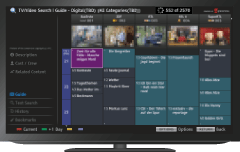
Tips
- As of April 2012, the TV/Video Search function is available in the following regions/countries. Otherwise, only the Video Search function is available.
Czech Rep. / Denmark / Germany / Switzerland / Austria / United Kingdom / Ireland / Spain / France / Italy / Netherlands / Belgium / Luxembourg / Norway / Poland / Russia / Slovakia / Finland / Sweden / New Zealand / Australia
Steps
Make a broadband Internet connection.
Press the HOME button, then select
 [Applications] at the bottom of the screen using the
[Applications] at the bottom of the screen using the  /
/ buttons.
buttons.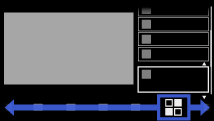
Select [TV/Video Search] using the
 /
/ buttons, then press the
buttons, then press the  button.
button.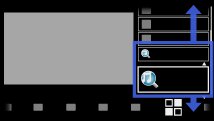
Select
 [Description],
[Description],  [Cast / Crew] or
[Cast / Crew] or  [Related Content], etc. on the left of the screen, using the
[Related Content], etc. on the left of the screen, using the  /
/ buttons.
buttons.
Displays related detailed information about TV programmes and Video content.
To return to the last viewed source, press the RETURN button a few times.
To search for information about TV programme/videos by entering a keyword.
You can select ![]() [Text Search] on the left of the screen to search for information by entering a keyword (title, cast,etc.).
[Text Search] on the left of the screen to search for information by entering a keyword (title, cast,etc.).
To add the selected item to Bookmarks
Select [Add to Bookmarks] on the right of the screen of the selected item.
To view Bookmarks, select ![]() [Bookmarks] on the left of the screen.
[Bookmarks] on the left of the screen.
To manage Bookmarks, select a Bookmark, press the OPTIONS button, then select one of the following options.
- [Delete]: Deletes the selected Bookmark.
- [Delete All]: Deletes all Bookmarks. (Protected Bookmarks will not be deleted.)
- [Delete All Expired]: Delete all Bookmarks of past programmes, whether or not they are displayed.
- [Protect]: Protects the selected Bookmark from being automatically deleted when the maximum number of Bookmarks is exceeded.
- [Unprotect]: Unprotects the selected Bookmark.
To display the Programme guide
You can select ![]() [Guide] on the left of the screen to display the Programme guide.
[Guide] on the left of the screen to display the Programme guide.
To change the display to the Programme guide by pressing the GUIDE button
You can set up the Programme guide as follows:
Press the HOME button, then select ![]() [Settings] →
[Settings] → ![]() [System Settings] → [General Set-up] →
[System Settings] → [General Set-up] →
[GUIDE Key Behavior] → [Launch TV/Video Search].
Tips
- While displaying the Programme guide of
 [Guide], by pressing the OPTIONS button, you can create a favourite channel list, or switch between Digital/Sat programme guide. Digital/Sat programme guide switching is only available on satellite-compatible models.
[Guide], by pressing the OPTIONS button, you can create a favourite channel list, or switch between Digital/Sat programme guide. Digital/Sat programme guide switching is only available on satellite-compatible models.
- If the displayed channel differs from the selected channel in
 [Guide], select “Change Programme” by pressing the OPTIONS button, then select the desired channel from the channel list. If the desired channel is not in the list, search by entering a keyword (broadcaster name).
[Guide], select “Change Programme” by pressing the OPTIONS button, then select the desired channel from the channel list. If the desired channel is not in the list, search by entering a keyword (broadcaster name).
Notes
- A TV programme will appear blank if no data is contained in a channel.
- When you first run [TV/Video Search], the TV acquires channel information for the Programme guide, which can then be searched by keyword. Select the channel from the Programme guide of
 [Guide], and acquire channel information beforehand.
[Guide], and acquire channel information beforehand. - Channel information may not be displayed correctly in
 [Guide] of the TV/Video function.
[Guide] of the TV/Video function. - Channel information is updated about every 30 minutes.

