- Top Page >
- Using Internet >
- Using Wi-Fi Direct Mode
Using Wi-Fi Direct Mode
Overview
The TV can be connected directly with a Wi-Fi Direct/Wi-Fi compatible device (e.g. smartphone, PC) that also supports the “DLNA Push controller” function. Content such as photos/music/videos on the device can be played on the TV. No wireless router (or access point) is required to use this feature.
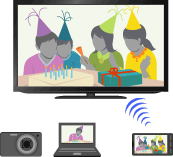
Steps
Press the HOME button, then select
 [Applications] at the bottom of the screen using the
[Applications] at the bottom of the screen using the  /
/ buttons.
buttons.
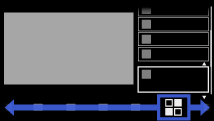
Select [Wi-Fi Direct Mode] using the
 /
/ buttons, then press the
buttons, then press the  button.
button.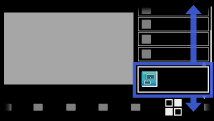
Operate the Wi-Fi Direct/Wi-Fi compatible device to connect with the TV.
Send the content from the Wi-Fi Direct/Wi-Fi compatible device to the TV.
For details, refer to the instruction manual of the device.
If the connection does not succeed
When the standby screen for the Wi-Fi Direct Mode is displayed, press the OPTIONS button, then select [Manual].
Select [WPS (Push Button)] if the device supports WPS. Otherwise, select [Other Methods] and follow the on-screen instructions to complete the set-up.
To connect another device
Follow the steps above to connect devices. Up to 20 devices can be registered, and up to 5 devices can be connected at the same time. To connect another device when 5 devices are already connected, disconnect an unnecessary device, then connect the device.
To change the name of the TV shown on the connected device
When the standby screen for the Wi-Fi Direct Mode is displayed, press the OPTIONS button, then select [Edit Renderer Name].
To list connected devices/deregister devices
When the standby screen for the Wi-Fi Direct Mode is displayed, press the OPTIONS button, then select [Show Device List / Delete].
To deregister a device, select the device in the list to delete, then press the ![]() button. Then, select [Yes] in the confirmation display.
button. Then, select [Yes] in the confirmation display.
To deregister all devices, press the OPTIONS button in the list, select [Delete All], then [Yes] in the confirmation display.
To display dialogue when attempting to connect a device with the TV
Activating this function can avoid an unintended device from being connected.
When the standby screen for the Wi-Fi Direct Mode is displayed, press the OPTIONS button, then select [Registration Notification].
Note that once you decline registration request from a device, you will not be able to connect the device unless you delete it from the device list.
To connect the declined device, press the OPTIONS button, select [Show Device List / Delete], then delete the declined device. Then, make a new connection with the device.
To skip the connection steps from the second time
Once the device has been registered by the following setup, you can start playing the content on the TV immediately after sending the content from the device except in Wi-Fi Direct mode.
Press the HOME button, then select ![]() [Settings] →
[Settings] → ![]() [Network] → [Standby for Wi-Fi Direct] → [On].
[Network] → [Standby for Wi-Fi Direct] → [On].
If you connect the TV with your wireless router (or access point) at 5GHz using the USB Wireless LAN Adapter, set [Standby for Wi-Fi Direct] to [Off].
Tips
- Wi-Fi is a mark of the Wi-Fi Alliance.
- Wi-Fi Direct is a mark of the Wi-Fi Alliance.
Notes
- If the TV is connected with a wireless router (or access point) at 5GHz using the USB Wireless LAN Adapter;
- - 5GHz connection will be disconnected during the Wi-Fi Direct Mode, and features such as Media Remote, TrackID™, etc., cannot be used.
- - connection will be resumed when you exit the Wi-Fi Direct Mode.
- Connecting devices must conform to the following:
- - Wi-Fi Direct compatible devices: 2.4GHz connection (5GHz not supported).
- - Wi-Fi Direct unsupported devices: IEEE802.11n/g, 2.4GHz connection (5GHz not supported).

