- Top Page >
- Using Other Devices >
- Viewing Photo Files in 4K Resolution
Viewing Photo Files in 4K Resolution
Overview
A photo with 4K or higher resolution can be displayed in 4K resolution (3840×2160). You can connect a digital still camera/camcorder that supports HDMI 4K output to HDMI IN of the TV to display high resolution photos stored on the camera. You can also display high resolution photos stored in connected USB devices or your home network.
High resolution photos stored in a device installed with a 4K-capable application (such as PlayMemories Studio™) can be also displayed in 4K resolution.
This function is available depending on your region/country.
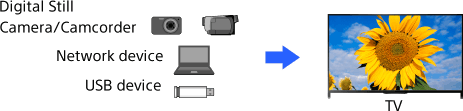
Steps
These settings are required to display a photo that is stored on a USB device or network device in 4K resolution.
Press the HOME button, then select
 [Settings].
[Settings].
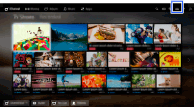
Select
 [Picture & Display] → [4K Photo Display] → [On].
[Picture & Display] → [4K Photo Display] → [On].
When the setup is completed, see the next page for making the connection and displaying.
USB or home network connections
Connect the USB device or network device to the TV.
Press the HOME button, then select
 [Apps].
[Apps].
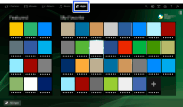
Select [All Apps] → [Media Player] → the USB device, server or preset folder containing the file to play → the folder or file from the list.
If you select a folder, select the file.
The photo is displayed.
HDMI cable connection
Connect a digital still camera or camcorder that supports HDMI output, to the HDMI IN jack of the TV, using an HDMI cable.
Press the INPUT button repeatedly to select the connected device.
(When using the Touchpad Remote Control, press the Control Bar (
 ), slide the touchpad to highlight the INPUT button, press the touchpad, slide the touchpad to highlight the connected device, then press the touchpad.)
), slide the touchpad to highlight the INPUT button, press the touchpad, slide the touchpad to highlight the connected device, then press the touchpad.)Set the connected device to 4K output.
Start playback on the connected device.
To return to the last viewed source, press the INPUT button.
(When using the Touchpad Remote Control, press the Control Bar (![]() ), slide the touchpad to highlight the INPUT button, then press the touchpad to select.)
), slide the touchpad to highlight the INPUT button, then press the touchpad to select.)
Notes
- Twin Picture cannot be displayed.
- A 3D picture is displayed in 2D.
- A panoramic photo cannot be scrolled.
- If you change the picture by pressing the
 /
/ buttons or sliding the touchpad left/right, it may take time to display.
buttons or sliding the touchpad left/right, it may take time to display. - While viewing a photo in 4K resolution, some picture setting changes are not effective in real time. Press the
 button to return to the photo screen for the changes to take effect.
button to return to the photo screen for the changes to take effect.

