- Top Page >
- Watching TV >
- Displaying left-and-right pictures (P&P)
Displaying left-and-right pictures (P&P)
Overview
You can watch two pictures (left and right) simultaneously (e.g. connected device and TV program).
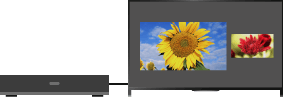
Steps
Press the OPTIONS button, then select [Twin Picture] → [P&P].
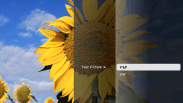
Press the
 /
/ buttons to switch the audio output between the two pictures.
buttons to switch the audio output between the two pictures.
(When using the Touchpad Remote Control, slide left/right to switch the audio output.)
The highlighted picture is audible.
To exit the P&P mode, press the RETURN button.
To change the picture size
Press the ![]() /
/![]() buttons repeatedly to change the size.
buttons repeatedly to change the size.
(When using the Touchpad Remote Control, slide up/down repeatedly to change the size.)
Available Combinations of Two Pictures
(Left and right, or vice versa)
- TV program and HDMI input (video format)
- Video input and HDMI input (video format)
Notes
- This function is not available with PC format signals.
- If two pictures with different vertical frequency signals (e.g. a left picture with 24p and a right picture with 60i) are displayed side-by-side, the smooth movement of the right picture may be lost.
- This function is not available with a 4K resolution input signal.

