- Top Page >
- Using Internet Services and Applications >
- Performing initial setup
Performing initial setup
Overview
Enjoy widescreen video calls by using the built-in camera and microphone.
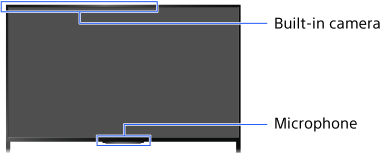
Steps
Connect to a broadband Internet connection.
Press the
 button to jump to the title list. Then, press the
button to jump to the title list. Then, press the  button again to go to “Connecting to the Internet” for details.
button again to go to “Connecting to the Internet” for details.
(When using the Touchpad Remote Control, press the touchpad. Then, press the touchpad again to go to “Connecting to the Internet” for details.)Press the HOME button, then select
 [Apps].
[Apps].
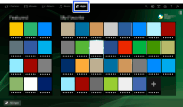
Select [All Apps] → [Skype].
Follow the on-screen instructions to create your account.
Tips
- Although you can create a new account using the TV, it is recommended that you use a computer to create a new account.
Tips
- For more information on Skype, please visit
http://www.Skype.com/
- This product includes SkypeKit 4.5.1
(c) 2003-2014, Skype
Patents Pending
Skype, associated trade marks and logos and the “S” logo are trade marks of Skype.
Although this product has been tested and met our certification standards for audio and video quality, it is not endorsed by Skype, Skype Communications S.a.r.l. or any of their related companies.
Notes
- No emergency calls. Skype is not a replacement for your telephone and cannot be used for emergency calling.
- Skype may not be available while some other applications are being used.
- Use of a wireless network connection may cause audio/video degradation.
- Audio and video calls are free to other people on Skype. For other Skype services such as low cost calls to mobile phones and landlines, Skype Credit or a subscription is required.
- The sound quality of the microphone may deteriorate in a noisy environment.
- A ringtone does not sound from the HDMI Audio Return Channel (ARC) and optical digital audio output. To sound a ringtone, press the HOME button, then select
 [Settings] →
[Settings] →  [Sound] → [Speakers] → [TV Speakers].
[Sound] → [Speakers] → [TV Speakers]. - CMU-BR200/CMU-BR100 (not supplied) or third-party camera and microphone units cannot be used with the TV.

