- Top Page >
- Troubleshooting >
- 3D Picture/Glasses Symptoms
3D Picture/Glasses Symptoms
3D pictures are not displayed. The 3D effect is weak.
- Be sure that there are no obstacles between the TV and the Active 3D Glasses.
- Replace the battery in the Active 3D Glasses.
- Be sure that the Active 3D Glasses are powered on.
If two pictures are displayed side-by-side, press the 3D button repeatedly until [3D (Side-by-Side)] appears. If two pictures are displayed one above the other, press the 3D button repeatedly until [3D (Over-Under)] appears.
(When using the Touchpad Remote Control, press the Control Bar (
 ), slide to highlight the 3D button, press the touchpad, slide the touchpad to highlight [3D (Side-by-Side)] or [3D (Over-Under)], then press the touchpad.)
), slide to highlight the 3D button, press the touchpad, slide the touchpad to highlight [3D (Side-by-Side)] or [3D (Over-Under)], then press the touchpad.)- If the [3D Display] screen appears and 3D pictures are not displayed, turn off the device that plays 3D content and turn it on again.
- 3D signal of 4K cannot be displayed.
- Perceived 3D effect may vary from person to person.
- It is necessary to register your Active 3D Glasses to the TV before use. To use the glasses with another TV, it is necessary to re-register. Turn off the glasses before re-registering.
For details on how to register, press the button to jump to the title list. Then, press the
button to jump to the title list. Then, press the  button again to go to “Watching in 3D.”
button again to go to “Watching in 3D.”
(When using the Touchpad Remote Control, press the touchpad. Then, press the touchpad again to go to “Watching in 3D” for details.) - Wireless devices or microwave ovens may affect the communication between the 3D Glasses and the TV as the TV uses the 2.4GHz band. In this case, try to register again.
- If a device that is not 3D-compatible (such as a home theater system) is connected between the TV and a 3D-compatible device, the TV will not display 3D pictures. Connect the 3D-compatible device directly to the TV via an authorized HIGH SPEED HDMI cable bearing the HDMI logo.
Black bars appear on both sides of the screen when watching 3D pictures.
- Black bars appear on both sides of the screen in order to process 3D signals for the simulated 3D display mode or when adjusting the depth of 3D pictures in [3D Depth Adjustment].
3D display automatically switches on when 3D signal is detected.
- Set to manually turn the 3D display on or off. Press the HOME button, then select
 [Settings] →
[Settings] →  [Picture & Display] → [3D Settings] → [Auto 3D] → [Off].
[Picture & Display] → [3D Settings] → [Auto 3D] → [Off].
The message [3D signal has been detected] automatically appears when 3D signal is detected.
- Deactivate the [3D Signal Notification] setting. Press the HOME button, then select
 [Settings] →
[Settings] →  [Picture & Display] → [3D Settings] → [3D Signal Notification] → [Off].
[Picture & Display] → [3D Settings] → [3D Signal Notification] → [Off].
You cannot turn the Active 3D Glasses on.
- Replace the battery. (Applies only to TDG-BT400A/BT500A.)
For details on how to replace the battery, press the button to jump to the title list. Then, press the
button to jump to the title list. Then, press the  button again to go to “Watching in 3D.”
button again to go to “Watching in 3D.”
(When using the Touchpad Remote Control, press the touchpad. Then, press the touchpad again to go to “Watching in 3D” for details.)
The LED indicator on the Active 3D Glasses blinks.
- Lights up for 3 seconds: Indicates when turning on the glasses.
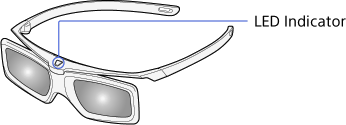
- Blinks every 2 seconds: Indicates the glasses are powered on.
- Blinks 3 times: Indicates the glasses have been powered off.
- Blinks green and yellow alternately: Indicates the glasses have started the registration process.
Blinks 3 times every 2 seconds: Indicates the battery capacity is almost running out. Replace the battery.

