- Top Page >
- Using Other Devices >
- MHL Device (Smartphone, Tablet, etc.)
MHL Device (Smartphone, Tablet, etc.)
Making a Connection
Connect your MHL device (e.g. smartphone, tablet) with MHL output to the TV's HDMI IN 2/MHL port or HDMI IN 4/MHL port, using an MHL cable. If your MHL device supports 4K output, connect it to the HDMI IN 2/MHL port to display 4K resolution images.
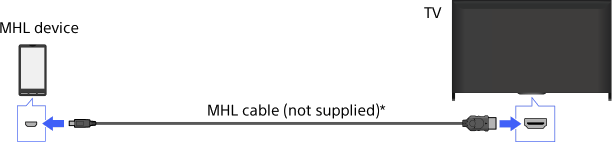
* Be sure to use an authorized MHL 2 or MHL 3 cable bearing the MHL logo.
Steps
After making a connection, press the HOME button, then select
 [Inputs].
[Inputs].
Select [HDMI 2/MHL] or [HDMI 4/MHL].
To switch to the MHL input automatically
Press the HOME button, then select ![]() [Settings] →
[Settings] → ![]() [Channels & Inputs]/[Channels, Inputs & Ginga] → [BRAVIA Sync Settings] → [Auto Input Change(MHL)] → [On]. (Depending on the MHL device, input may not be switched.) If the TV is in standby mode, it will not switch automatically.
[Channels & Inputs]/[Channels, Inputs & Ginga] → [BRAVIA Sync Settings] → [Auto Input Change(MHL)] → [On]. (Depending on the MHL device, input may not be switched.) If the TV is in standby mode, it will not switch automatically.
To charge an MHL device
When the TV is on, an MHL device can be charged from the TV, using an MHL cable.
Tips
- When the TV is in standby mode, if [Charge MHL during Power Off] is set to [On], an MHL device can also be charged from the TV, using an MHL cable.
Press the HOME button, then select
 [Settings] →
[Settings] →  [Channels & Inputs]/[Channels, Inputs & Ginga] → [Charge MHL during Power Off] → [On].
[Channels & Inputs]/[Channels, Inputs & Ginga] → [Charge MHL during Power Off] → [On].

