- Top Page >
- Watching TV with Friends Far and Near >
- Enjoying a Chat with Your Friends while Watching TV
Enjoying a Chat with Your Friends while Watching TV
Overview
Social Viewing allows you to use your social network services while watching content on your TV. Enjoy chatting with your friends and check what others are saying about the show from on-screen comments.
(Features that can be used with Social Viewing vary depending on your model/region/country.)
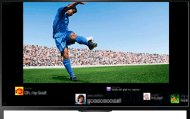
Steps
Connect to a broadband Internet connection.
Press the
 button to jump to the title list. Then, press the
button to jump to the title list. Then, press the  button again to go to “Connecting to the Internet” for details.
button again to go to “Connecting to the Internet” for details.(When using the Touchpad Remote Control, press the touchpad. Then, press the touchpad again to go to “Connecting to the Internet” for details.)
Press the SOCIAL VIEW button to start Social Viewing.
The Social Viewing screen appears. (The image size of the program you are watching is reduced and the tweets area appears.)
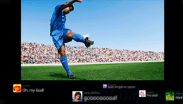
Press the SOCIAL VIEW button again to open the menu screen, then log in to the desired social network service.
After logging in, your account name is displayed next to the service name in the menu screen.
To stop Social Viewing, while the Social Viewing screen is displayed, press the SOCIAL VIEW button to open the menu screen, then press the SOCIAL VIEW button again.
To view the program in full screen
Press the SOCIAL VIEW button to open the menu screen, then select [Layout] → [Screen:] → [Overlay].
To enter a search keyword
The social network service area shows tweets related to the program you are watching. You can also enter a search keyword. While the Social Viewing screen is displayed, press the SOCIAL VIEW button to open the menu screen, select [Set Twitter Search Keyword], then enter the desired keyword.
Tips
- You can enjoy Twitter without logging in; however, you can use additional features of Twitter and enjoy it more if you log in to it.
Notes
- If you do not have a social network service account, create one using a computer.
- 3D images cannot be displayed during Social Viewing.
- [Wide Mode] is changed to [Full] during Social Viewing.
- When you launch the Discover app during Social Viewing, some categories will not be displayed.
- A BRAVIA Sync device cannot be controlled via the TV’s remote control during Social Viewing. Use the device’s own remote control to control it.

