- Top Page >
- Using Home Network >
- Using a Smartphone/Tablet as a Remote
Using a Smartphone/Tablet as a Remote
Overview
You can control the TV from the touch panel of a mobile device (such as a smartphone or tablet) with the "TV SideView" application installed. To use your mobile device as a TV’s remote control, register it to the TV as a remote device. (Registration is required only for the first time.)
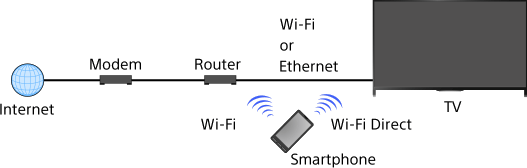
Available operations using the mobile device with the “TV SideView” application installed
- Powering on and controlling the TV, as a remote control
- Entering text using the mobile device’s keyboard
For comprehensive information about the “TV SideView” application, refer to the following website:
http://info.tvsideview.sony.net
For details on how to use the “TV SideView” application, refer to the application’s help.
Tips
- You can search and download the “TV SideView” application from:
- - Google Play (for Android OS)
- - App Store (for iOS)
Steps
Connect the TV to your home network, following the steps in “Connecting to the Internet.”
Press the
 button to jump to the title list. Then, press the
button to jump to the title list. Then, press the  button again to go to “Connecting to the Internet” for details.
button again to go to “Connecting to the Internet” for details.
(When using the Touchpad Remote Control, press the touchpad. Then, press the touchpad again to go to “Connecting to the Internet” for details.)Connect the mobile device to the home network that the TV is connected to.
Launch the “TV SideView” application on the mobile device, then search for the TV in the home network or in the available Wi-Fi Direct devices.
The detected device list appears on the mobile device.
Select the TV in the detected device list, then perform the required operation on your device.
Mutual registration (the above steps) are required only for the first time.
Tips
- You can also connect the “TV SideView” application to the TV using Wi-Fi Direct. Turn on the Wi-Fi Direct function of the TV by selecting
 [Settings] →
[Settings] →  [Network] → [Wi-Fi Direct] → [On], then navigate to the [Wi-Fi Direct Settings] page of the TV by selecting
[Network] → [Wi-Fi Direct] → [On], then navigate to the [Wi-Fi Direct Settings] page of the TV by selecting  [Settings] →
[Settings] →  [Network] → [Wi-Fi Direct Settings].
[Network] → [Wi-Fi Direct Settings].
To turn on the TV from “TV SideView” on your mobile device
Press the HOME button, then select ![]() [Settings] →
[Settings] → ![]() [Network] → [Home Network Setup] → [Remote Start] → [On].
[Network] → [Home Network Setup] → [Remote Start] → [On].
The standby power consumption will increase if [On] is set.
Notes
- Make sure that [Remote Device / Renderer] is set to [On]. To confirm the setting, press the HOME button, then select
 [Settings] →
[Settings] →  [Network] → [Home Network Setup] → [Remote Device / Renderer] → [Remote Device / Renderer].
[Network] → [Home Network Setup] → [Remote Device / Renderer] → [Remote Device / Renderer]. - The name and available functions of “TV SideView” are subject to change.

