Home and Browse screens (smartphone)
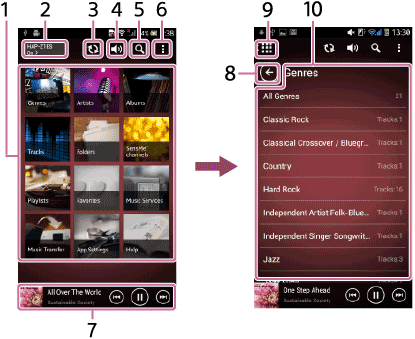
-
Home menu display area
Displays menu items by categories such as [Genres], [Artists], [Albums] and [Tracks], and other menu items including [App Settings]. Selectable items are listed below.
- Genres
- Artists
- Albums
- Tracks
- Folders
- SensMe™ channels
- Playlists
- Favorites
- Music Services
- External Input (only for compatible HDD AUDIO PLAYER models with an amplifier)
- Music Transfer (Android devices only)
- App Settings
- Help
-
Power Control (Device Name and Connection Status) button
Displays the device name of the connected HDD AUDIO PLAYER and the connection status.
Tap the button to display the Power Control screen.
- Power : Turn the HDD AUDIO PLAYER on/off by selecting [On]/[Off].
- Sleep : Select the time before the Sleep timer is activated, from [Off], [10 mins], [20 mins], [30 mins], [40 mins], [50 mins], [1 hour], [1 hour 30 mins] and [2 hours]. You can set the Sleep timer only when the HDD AUDIO PLAYER is turned on.
-
 (sync) button
(sync) buttonThis button is displayed only when inconsistencies occur between the content that appears on HDD Audio Remote and the database of the HDD AUDIO PLAYER in the cases described below:
- You have updated the database on the connected HDD AUDIO PLAYER.
- You have updated content stored in the HDD AUDIO PLAYER using the HAP Music Transfer application.
Tap the
 button to synchronize HDD Audio Remote with the HDD AUDIO PLAYER.
button to synchronize HDD Audio Remote with the HDD AUDIO PLAYER. -
 (volume) button
(volume) buttonTap the
 button to display the volume control screen. Tap the
button to display the volume control screen. Tap the  and
and  button repeatedly to adjust the volume. Tap the muting button (
button repeatedly to adjust the volume. Tap the muting button ( or
or 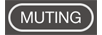 ) to mute the sound. (The appearance of the muting button and whether a volume bar is displayed may vary depending on the HDD AUDIO PLAYER you are connected to.) On an Android device, you can also use the volume buttons on the device to adjust the volume.
) to mute the sound. (The appearance of the muting button and whether a volume bar is displayed may vary depending on the HDD AUDIO PLAYER you are connected to.) On an Android device, you can also use the volume buttons on the device to adjust the volume. -
 (Search) button
(Search) buttonTap this button to search and display by various conditions, such as track name, album name, radio station or show.
The search target differs depending on the displayed screen. In addition, you can select a previously searched word from the search history for quick search. -
Mini Player
Displays the
 (play) button,
(play) button,  (pause) button,
(pause) button,  (fast-rewind, cue the beginning of the current track) button,
(fast-rewind, cue the beginning of the current track) button,  (fast-forward, cue the beginning of the next track) button, track name, artist name, album art and playback status.
(fast-forward, cue the beginning of the next track) button, track name, artist name, album art and playback status.Show the playback display by tapping the album art or the music service logo.
-
 (back) button
(back) buttonReturns to the previous screen.
-
 (home) button
(home) buttonReturns to the Home screen.
-
Browse (list items display) area
Displays the list items of the icon selected in the Home menu display area.



 (Options) (Android devices) /
(Options) (Android devices) / (Options) (iPhone/iPod touch) button
(Options) (iPhone/iPod touch) button