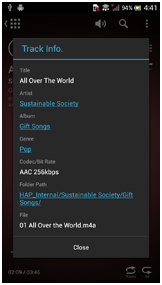Playback screen (smartphone)
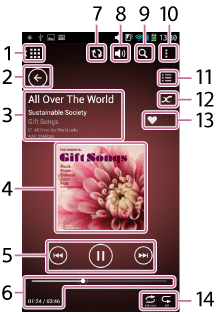
-
 (home) button
(home) buttonReturns to the Home screen.
-
 (back) button
(back) buttonReturns to the previous screen.
-
Playback file information, file format
Displays information on the current playback file such as track name, artist name, album name, file format, sampling frequency, bit width and bit rate.
-
Album Art
Tap the album art to display the Play Queue screen.
-
Playback Control buttons
The
 (play) button,
(play) button,  (pause) button,
(pause) button,  (fast-rewind, cue the beginning of the current track) button and
(fast-rewind, cue the beginning of the current track) button and  (fast-forward, cue the beginning of the next track) button are displayed.
(fast-forward, cue the beginning of the next track) button are displayed. -
Time information, Progress bar
Displays the elapsed time and total time of the selected track.
The Progress bar indicates the progress of the playback. Drag
 (seek pointer) to find the point in the track that you want to listen to.
(seek pointer) to find the point in the track that you want to listen to. -
 (sync) button
(sync) buttonThis button is displayed only when inconsistencies occur between the content that appears on HDD Audio Remote and the database of the HDD AUDIO PLAYER in the cases described below:
- You have updated the database on the connected HDD AUDIO PLAYER.
- You have updated content stored in the HDD AUDIO PLAYER using the HAP Music Transfer application.
Tap the
 button to synchronize HDD Audio Remote with the HDD AUDIO PLAYER.
button to synchronize HDD Audio Remote with the HDD AUDIO PLAYER. -
 (volume) button
(volume) buttonTap the
 button to display the volume control screen. Tap the
button to display the volume control screen. Tap the  and
and  button repeatedly to adjust the volume. Tap the muting button (
button repeatedly to adjust the volume. Tap the muting button ( or
or 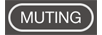 ) to mute the sound. (The appearance of the muting button and whether a volume bar is displayed may vary depending on the HDD AUDIO PLAYER you are connected to.) On an Android device, you can also use the volume buttons on the device to adjust the volume.
) to mute the sound. (The appearance of the muting button and whether a volume bar is displayed may vary depending on the HDD AUDIO PLAYER you are connected to.) On an Android device, you can also use the volume buttons on the device to adjust the volume. -
 (Search) button
(Search) buttonTap this button to search and display by various conditions, such as track name, album name, radio station or show.
The search target differs depending on the displayed screen. In addition, you can select a previously searched word from the search history for quick search. -
 (Options) (Android devices) /
(Options) (Android devices) / (Options) (iPhone/iPod touch) button
(Options) (iPhone/iPod touch) buttonDisplays the Options menu.
-
 (Play Queue) button
(Play Queue) buttonDisplays the Play Queue screen.
-
 (Cross Service Search) button
(Cross Service Search) buttonYou can search for information related to the currently playing track from multiple online services.
-
Favorite status of the track
You can add the
 icon to tracks you like and the
icon to tracks you like and the  icon to tracks you dislike. The added icon is displayed in this area.
icon to tracks you dislike. The added icon is displayed in this area. -
Playback settings
Displays the Shuffle (
 ,
,  ,
,  ) and Repeat (
) and Repeat ( ,
,  ) mode settings.
) mode settings.
Viewing the detailed information on the track being played
Tap the information, such as the name of the track being played or the artist name, on the Playback screen to view the detailed information on the track, including its genre, artist name, and album name.
In addition, you can tap one of the blue items to view a list of the content in the same category.