You cannot operate the HDD AUDIO PLAYER using HDD Audio Remote.
- Make sure that the HDD AUDIO PLAYER is turned on.
- Check the network connection.
-
Make sure that the smartphone/tablet with HDD Audio Remote installed is connected to the same network as the HDD AUDIO PLAYER.
Example of a good network connection
(The HDD AUDIO PLAYER (
 ) and the smartphone/tablet (
) and the smartphone/tablet ( ) are connected to one router (
) are connected to one router ( ), so they belong to the same network.)
), so they belong to the same network.)In this situation, the smartphone/tablet is able to control the HDD AUDIO PLAYER using HDD Audio Remote.
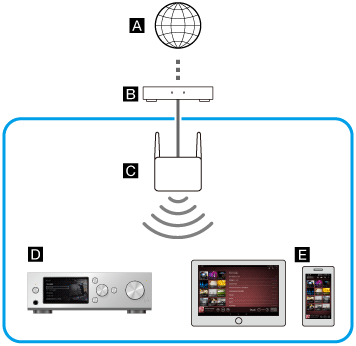
Example of a bad network connection
(The HDD AUDIO PLAYER (
 ) and the smartphone/tablet (
) and the smartphone/tablet ( ) are connected to different routers (
) are connected to different routers ( ) or servers, so they belong to different networks.)
) or servers, so they belong to different networks.)In this situation, the smartphone/tablet is not able to control the HDD AUDIO PLAYER using HDD Audio Remote.
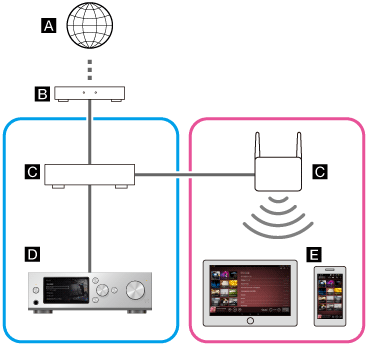
 : Internet
: Internet : Modem
: Modem : Router
: Router : HDD AUDIO PLAYER (The illustrations in this topic use HAP-S1 as an example.)
: HDD AUDIO PLAYER (The illustrations in this topic use HAP-S1 as an example.) : Smartphone/tablet
: Smartphone/tabletDistribute the connection using a network hub or a Wi-Fi access point set to infrastructure mode when it is difficult to connect the HDD AUDIO PLAYER and the smartphone/tablet directly to one router (for example, when you control the HDD AUDIO PLAYER with the smartphone/tablet from different room).
- If the HDD AUDIO PLAYER is set to normal standby mode, you cannot operate it from HDD Audio Remote. Set the standby mode of the HDD AUDIO PLAYER to the Network Standby mode.
- The SSDP port (UDP 1900) used by your smartphone/tablet to detect other devices may be occupied by another application (such as a DLNA server). Quit applications that may be occupying the SSDP port, and then restart HDD Audio Remote. For details on how to quit the applications, refer to the operating manual of each application.
- Some routers are equipped with a function (privacy separator) to prohibit communications between Wi-Fi terminal devices (such as a smartphone/tablet). Check that the function is disabled.
- Check the network SSID of the HDD AUDIO PLAYER and the smartphone/tablet. When network SSIDs are different from each other, the network separation function may be enabled on your router. Reconnect the HDD AUDIO PLAYER and the smartphone/tablet to the same SSID.
-
To check the network SSID of the HDD AUDIO PLAYER, select [Settings] - [Network Settings] - [View Network Status] on the Home screen. The network SSID of the HDD AUDIO PLAYER is displayed in [Network (SSID)].

-
To check the network SSID of a iPhone/iPad/iPod touch, tap “Settings”. The network SSID is displayed in “Wi-Fi.”
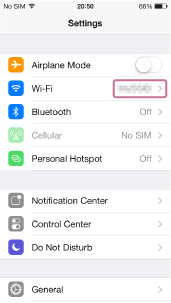
-
To check the network SSID of a Android device, tap “Settings”. Tap “Wi-Fi” (
 ) to display the network SSID (
) to display the network SSID ( ).
).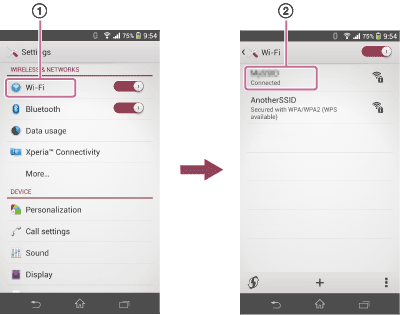
-
- You may not be able to operate your HDD AUDIO PLAYER with HDD Audio Remote if your router is set to low power consumption mode. In this case, disable low power consumption mode of your router. For details, refer to the operating manual of your router.


