Home screen
You can select a Home menu or check the status of the HDD AUDIO PLAYER by using the icons displayed in the Home screen.
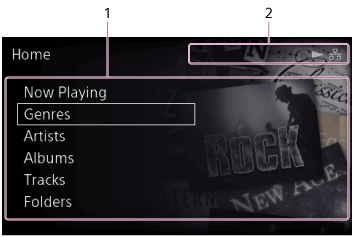
-
Home menu display area
Displays category menus such as Genres, Artists, Albums and Tracks, and other menu items including the Settings menu.
Selectable items are listed below:
- Now Playing
- Genres
- Artists
- Albums
- Tracks
- Folders
- SensMe™ channels
- Playlists
- Favorites
- Music Services
- External Input
- Import CD
- Settings
When you select one of these items, a list screen appears, allowing you to select from the items stored in the hard disk drive or configure the various settings.
-
Indicators
Icons appear in this area to indicate the status of the HDD AUDIO PLAYER while the Home screen is displayed.
-
Icons that indicate the network connection status:
 (wired LAN connection),
(wired LAN connection),  (wired LAN connection failed),
(wired LAN connection failed),  (wireless LAN connection),
(wireless LAN connection),  (wireless LAN connection failed)
(wireless LAN connection failed) -
Icons that indicate the playback status:
 (playing),
(playing),  (music service being played),
(music service being played),  (external audio device connected)
(external audio device connected) -
Icons that indicate the transfer and registration status:
 (transferring and registering music files),
(transferring and registering music files),  (standby for the transfer (unanalyzed audio content remains))
(standby for the transfer (unanalyzed audio content remains))When music files are added, the number of the files is indicated next to
 (transferring and registering music files).
(transferring and registering music files).- If [Auto Gracenote Access] is set to [On],
 (transferring and registering music files) will stay displayed for a while after the indication of the number of files disappears.
(transferring and registering music files) will stay displayed for a while after the indication of the number of files disappears. - If [Auto Gracenote Access] is set to [Off] or if an attempt to access the Gracenote server fails,
 (standby for the transfer (unanalyzed audio content remains)) will be displayed after the indication of the number of files disappears.
(standby for the transfer (unanalyzed audio content remains)) will be displayed after the indication of the number of files disappears. - While there exist music files that are in the process or queue of SensMe™ channels analysis,
 (the icon that indicates the SensMe™ channel analysis status) is displayed.
(the icon that indicates the SensMe™ channel analysis status) is displayed.
- If [Auto Gracenote Access] is set to [On],
-
Icon for the sleep timer:
 (the sleep timer is set)
(the sleep timer is set)
-
Options menus on list screens
From the Home screen, select Genres, Artists, Albums, Tracks, or Folders to display the list screen, and then push and hold the jog dial in while selecting an item in the list of albums, tracks, or folders to display the Options menu.You can use the following functions from the Options menu:
Genre list screen, Artist list screen
- [Queue next]: Queues the selected track of the genre or artist immediately after the currently playing track in the play queue.
- [Queue last]: Queues the selected track of the genre or artist to the end of the play queue.
Album list screen
- [Queue next]: Queues the selected track of the album immediately after the currently playing track in the play queue.
- [Queue last]: Queues the selected track of the album to the end of the play queue.
- [Get music info]: The HDD AUDIO PLAYER accesses the Gracenote server to obtain music information for the tracks of the album.
- [Merge albums]: The selected album can be merged with one of the albums displayed as possible albums. (Albums belonging to the same folder are displayed as possible albums.)
- [Edit SensMe™ channels]: You can restore the SensMe™ channels of the tracks of the album to the default or deregister the tracks.
- [Delete]: Delete the album currently selected.
Track list screen
- [Go to]: Displays the list screen of the genre, artist, album, or folder to which the selected track belongs.
- [Queue next]: Queues the selected track immediately after the currently playing track in the play queue.
- [Queue last]: Queues the selected track to the end of the play queue.
- [Get music info]: The HDD AUDIO PLAYER accesses the Gracenote server to obtain music information for the track.
- [Edit SensMe™ channels]: You can edit the SensMe™ channels of the selected track or restore them to the default.
- [Delete]: Delete the track currently selected.
Folder list screen
- [Go to]: Displays the list screen of the genre, artist, or album to which the selected file belongs.
- [Queue next]: Queues the selected folder or file immediately after the currently playing track in the play queue.
- [Queue last]: Queues the selected folder or file to the end of the play queue.
- [Get music info]: The HDD AUDIO PLAYER accesses the Gracenote server to obtain music information for the files that appear in the folder list. (Music information will not be obtained for files in the sub-folders.)
- [Edit SensMe™ channels]: You can restore the SensMe™ channels of the files in the folders to the default or deregister the tracks.
- [Delete]: Delete the folder or file currently selected.


