Setting Network Standby mode (Network Standby)
When you set Network Standby mode to [On], you can start up or operate the HDD AUDIO PLAYER via the network even when the HDD AUDIO PLAYER is in standby mode.
- Select [Settings] - [System Settings] in the Home screen.
- Select [Network Standby].
- Select [On].
Descriptions of menu settings
Selectable menu items are described below.
- On:
- The HDD AUDIO PLAYER is connected to the network at all times, even when the unit is turned off. This allows you to start up or operate the HDD AUDIO PLAYER from the HAP Music Transfer or HDD Audio Remote application. This mode also reduces the startup time of the HDD AUDIO PLAYER.
- Off:
- The power consumption is lower than when Network Standby mode is set to [On], but the startup time when the HDD AUDIO PLAYER is turned on is longer (factory default setting).
Disconnected Wired Connection Detection and Wake on LAN settings
Setting Network Standby mode to [On] allows you to specify the following setting options.
- Disconnected Wired Connection Detection:
- When [Disconnected Wired Connection Detection] is set to [On] (*), the HDD AUDIO PLAYER will shift into normal standby mode from Network Standby mode in about 20 minutes if the LAN cable comes off from the HDD AUDIO PLAYER connected to a wired LAN. This will help minimizing power consumption while the HDD AUDIO PLAYER is in standby mode.
- To activate [Disconnected Wired Connection Detection], make sure that [Network Standby] is set to [On], select [Settings] - [System Settings] - [Disconnected Wired Connection Detection] from the Home screen, and then select [On].
* The factory default setting for [Disconnected Wired Connection Detection] is [On] on models for Europe; and [Off] on models for other areas.
- Wake on LAN:
- While [Wake on LAN] is set to [On], you can use your computer to turn on the HDD AUDIO PLAYER in Network Standby mode.
- To activate [Wake on LAN], make sure that [Network Standby] is set to [On], select [Settings] - [System Settings] - [Wake on LAN] from the Home screen, and then select [On].
- Wake on Media Server Access:
- While [Wake on Media Server Access] is set to [On], you can turn on the HDD AUDIO PLAYER in Network Standby mode by accessing the Media Server function of the HDD AUDIO PLAYER from a network audio device. Once the HDD AUDIO PLAYER is turned on in this manner, you cannot turn it off until a fixed period of time elapses from the start of media server access. The period of time before the HDD AUDIO PLAYER is turned off depends on the length of the playing track.
- To activate [Wake on Media Server Access], make sure that [Network Standby] is set to [On], select [Settings] - [System Settings] - [Wake on Media Server Access] from the Home screen, and then select [On].
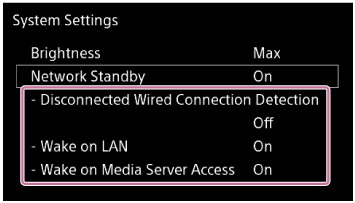
Note
- To use the Wake on LAN function, you need a Wake on LAN application available on the market. Be sure to install the application on your computer before you use the Wake on LAN function.
- Some network audio devices may automatically access the media server in an attempt to obtain contents. If such devices exist in the same network and [Wake on Media Server Access] is set to [On], the HDD AUDIO PLAYER may turn on or fail to turn off. In such a case, set [Wake on Media Server Access] to [Off].


