Descriptions and functions of the Connection window
Select the HDD AUDIO PLAYER that you want to connect to in the Connection window.
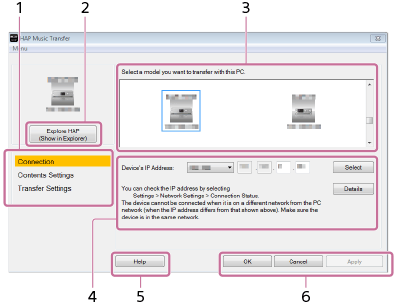
-
Menu window selection area
Select which window to display.
Menu items are highlighted according to the selected window. -
Explore HAP
The Explorer window (for Windows) or the Finder (for Mac) opens and displays the content stored in the hard disk drive of the HDD AUDIO PLAYER.
-
HDD AUDIO PLAYER selection area
The HDD AUDIO PLAYER models that are connected to the same network as the computer appear in this area.
Select the HDD AUDIO PLAYER you want to connect to.
You can check the icons of the HDD AUDIO PLAYER models and their names and IP addresses.
-
IP address verification area
You can check and directly enter the IP address of the HDD AUDIO PLAYER.
Directions on how to check the IP address of your HDD AUDIO PLAYER and notes are shown in this area.
-
Help
Opens the web browser and displays the website which links to the HAP Music Transfer Help. Select the HAP Music Transfer Help.
-
Operation buttons
Windows:
- [OK]: Enters the settings and closes the window.
- [Cancel]: Cancels the settings made on the screen and closes the window.
- [Apply]: Enters the settings. The window remains open.
Mac:
- [Apply]: Enters the settings. The window remains open.
- [Close]: Enters the settings and closes the window.
- [Quit]: Enters the settings and quits HAP Music Transfer.


