The desired HDD AUDIO PLAYER is not displayed in the Connection window.
- Check the network connection.
-
Check that the HDD AUDIO PLAYER is connected to the same network as the computer is connected.
Example of a good network connection
(The HDD AUDIO PLAYER (
 ) and the computer (
) and the computer ( ) are connected to one router (
) are connected to one router ( ), so they belong to the same network.)
), so they belong to the same network.)In this situation, the computer is able to recognize the HDD AUDIO PLAYER using HAP Music Transfer.
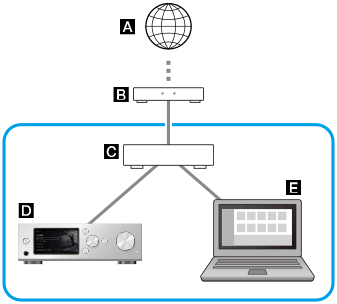
Example of a bad network connection
(The HDD AUDIO PLAYER (
 ) and the computer (
) and the computer ( ) are connected to different routers (
) are connected to different routers ( ) or servers, so they belong to different networks.)
) or servers, so they belong to different networks.)In this situation, the computer is not able to recognize the HDD AUDIO PLAYER using HAP Music Transfer.
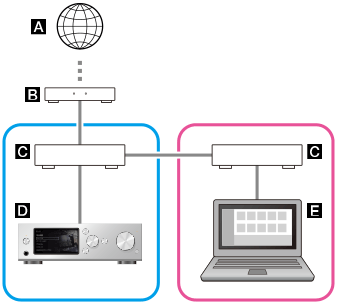
 : Internet
: Internet : Modem
: Modem : Router
: Router : HDD AUDIO PLAYER (The illustrations in this topic use HAP-S1 as an example.)
: HDD AUDIO PLAYER (The illustrations in this topic use HAP-S1 as an example.) : Computer
: ComputerDistribute the connection using a network hub or a Wi-Fi access point set to infrastructure mode when it is difficult to connect the HDD AUDIO PLAYER and the computer directly to one router (for example, when using HAP Music Transfer on a computer placed in a different room from the HDD AUDIO PLAYER).
- The HDD AUDIO PLAYER is not turned on. Turn the power on or set the HDD AUDIO PLAYER to the Network Standby mode.
- If you are using your computer’s firewall function or commercially available firewall software on your computer, HAP Music Transfer may not work properly.
- If you are using your computer’s firewall function, configure HAP Music Transfer as an “exception.” Refer to your computer’s operating manuals, the operating system help or the computer manufacturer's website for more information.
- If you are using commercially available firewall software, disable the software or add HAP Music Transfer to the list of allowed programs. Refer to the help of the firewall software or operating manual for more information.
- If the network connection is interrupted while HAP Music Transfer is active, quit HAP Music Transfer once, and then restart it.
- The SSDP port (UDP 1900) used by your computer to detect other devices may be occupied by another application (such as a DLNA server). In this case, HAP Music Transfer automatically detects applications that may be occupying the SSDP port, and displays a warning screen. Quit the detected applications, and then restart HAP Music Transfer. For details on how to quit the applications, refer to the operating manual of each application.
- Some routers are equipped with a function (privacy separator) to prohibit communications between Wi-Fi terminal devices (such as a computer). Check that the function is disabled.
- Check the network SSID of the HDD AUDIO PLAYER and the computer. When network SSIDs are different from each other, the network separation function may be enabled on your router. Reconnect the HDD AUDIO PLAYER and the computer to the same SSID.
-
To check the network SSID of the HDD AUDIO PLAYER, select [Settings] - [Network Settings] - [View Network Status] on the Home screen. The network SSID of the HDD AUDIO PLAYER is displayed in [Network (SSID)].
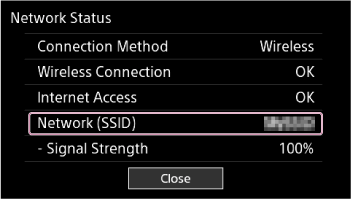
-
To check the network SSID of a Windows computer, click the Wi-Fi connection icon (
 ) on the task bar, and then check the item displayed as “Connected” (
) on the task bar, and then check the item displayed as “Connected” ( ).
).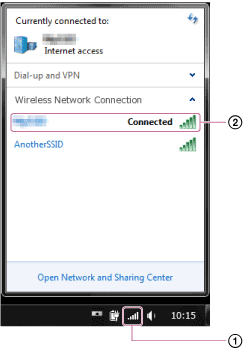
-
To check the network SSID of a Mac computer, click the Wi-Fi connection icon (
 ) on the menu bar, and then check the item on which a check mark is displayed (
) on the menu bar, and then check the item on which a check mark is displayed ( ).
).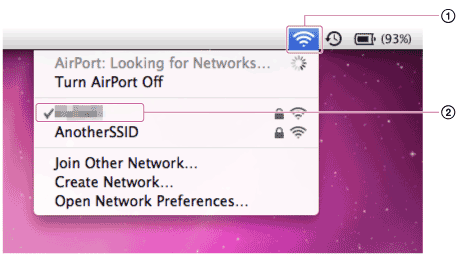
-
- The “MAC address filtering” function may be enabled on your router. Disable this function.


