Connecting a TV
Connect a TV to HDMI TV OUT or MONITOR OUT jack. You can operate this receiver using an OSD (On-Screen Display) if you connect a TV to HDMI TV OUT jack.
Be sure to disconnect the AC power cord (mains lead) before connecting cables.
Connecting a TV compatible with the Audio Return Channel (ARC) function via an HDMI connection
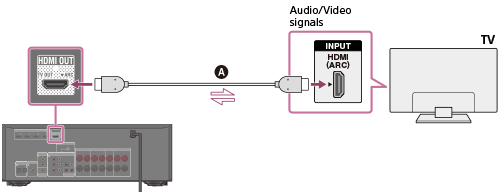
 HDMI cable (not supplied)
HDMI cable (not supplied)
Sony recommends that you use an HDMI-authorized cable or HDMI cable made by Sony.
Connecting a TV incompatible with the Audio Return Channel (ARC) function via an HDMI connection
The solid lines show recommended connections and the dashed lines show alternative connections.
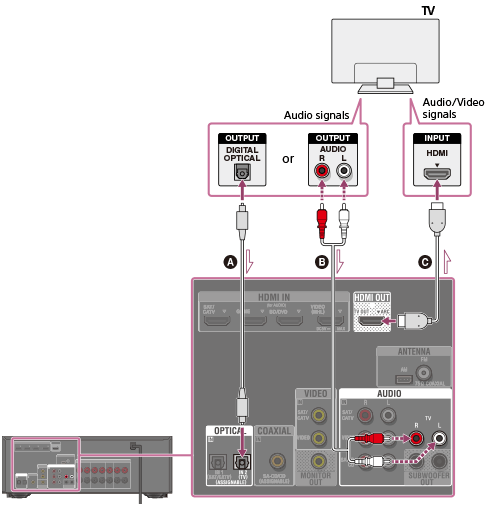
 Optical digital cable (not supplied)
Optical digital cable (not supplied)
 Audio cable (not supplied)
Audio cable (not supplied)
 HDMI cable (not supplied)
HDMI cable (not supplied)
Sony recommends that you use an HDMI-authorized cable or HDMI cable made by Sony.
Connecting a TV without HDMI jacks
The solid lines show recommended connections and the dashed lines show alternative connections.
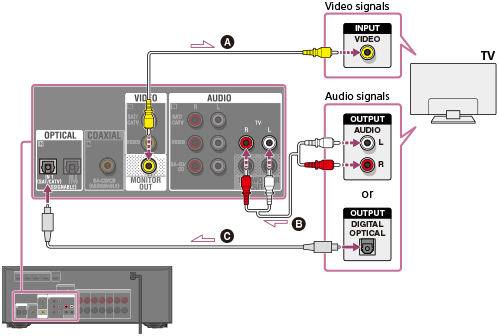
 Video cable (not supplied)
Video cable (not supplied)
 Audio cable (not supplied)
Audio cable (not supplied)
 Optical digital cable (not supplied)
Optical digital cable (not supplied)
Note
- Connect a TV monitor or a projector to the HDMI TV OUT or MONITOR OUT jack on the receiver.
- Depending on the status of the connection between the TV and the antenna (aerial), the image on the TV screen may be distorted. If this is the case, place the antenna (aerial) farther away from the receiver.
- When connecting an optical digital cable, insert the plugs straight until they click into place.
- Do not bend or tie optical digital cables.
Hint
- All of the digital audio jacks are compatible with 32 kHz, 44.1 kHz, 48 kHz, and 96 kHz sampling frequencies.
- When connecting a TV to the receiver via the TV IN jacks of the receiver, set the sound output jack of the TV to Fixed if it can be switched between either Fixed or Variable.


