Method 1: Setting up a wireless network using the WPS push button configuration method
If your wireless LAN router/access point has a WPS button, you can easily connect the receiver to a Wi-Fi (wireless LAN) network.
If your wireless LAN router has an AOSS button or other easy setup button, it may support WPS. Check the operation manual of your wireless LAN router/access point for details.
- Select [Settings] - [Network Settings] from the home menu.
- Select [Internet Settings].
- Select [Wireless] (*).
The screen for selecting the IP address acquisition method is displayed on the TV screen.
* You cannot select [Wireless] if a LAN cable is connected to the receiver.
- Select [WPS Push].
The receiver starts searching for access point, and displays a list of up to 30 available network names (SSIDs).
- Follow the on-screen instructions, and press the WPS button on the access point.
Message: [Push the WPS button on the access point within 2 minutes.]
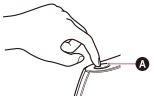
 WPS button on the wireless LAN router/access point
WPS button on the wireless LAN router/access pointThe receiver starts connecting to the network. For details, refer to the messages that appear on the TV screen.
After the network settings are complete, [ ] lights up on the display panel.
] lights up on the display panel.
Hint
- WPS (Wi-Fi Protected Setup) is a standard created by the Wi-Fi Alliance allowing you to set up a wireless network easily and securely.
- See [Information] when checking the network settings.


