IC RecorderICD-SX733/SX734/SX1000
Selecting a recording scene for each situation
According to various recording scene, you can change the items for recording, such as “REC Mode”, “Sensitivity setting,” etc., to the recommended settings in bulk (Scene Select).
You can store your favorite recording settings for “My Scene 1” and “My Scene 2.” Select “Scene Select Off” first, change the recording settings (“REC Mode,” “Sensitivity setting” for “Built-in Mic Setting” (*)/ “Ext. Input Setting” (*), “LCF(Low Cut),” “LIMITER,” and “VOR”) to your desired settings, and then perform the following operations.
* In the Scene Select function, the setting values (the input type setting and the sensitivity setting) set for either the “Built-in Mic Setting” or “Ext. Input Setting” are used.

- In the stop mode, press SCENE.
- Press
 or
or  to select a scene you want, and then press
to select a scene you want, and then press  .
.
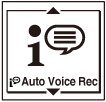
- Press
 STOP to exit the menu mode.
STOP to exit the menu mode.
Descriptions of Scene Select items
You can select one of the Scene Select items available.
Scene Select Off:
To turn off the Scene Select function.
(Initial setting)
 Auto Voice Rec:
Auto Voice Rec:
To record voices.
 Meeting:
Meeting:
To record in a variety of situations, such as recording in a spacious conference room.
 Lecture:
Lecture:
To record seminars or lectures.
 Voice Notes:
Voice Notes:
To record dictation with a microphone in front of your mouth.
 Interview:
Interview:
To record human voice at a distance of 1 to 2 meters (40 in. to 80 in.).
 Music:
Music:
To record chorus lessons or musical instruments, such as an acoustic guitar, a piano, or a violin, at a distance of 2 to 3 meters (80 in. to 120 in.).
 My Scene 1:
My Scene 1:
Use to keep your favorite recording settings, such as “REC Mode” and “Sensitivity setting.”
 My Scene 2:
My Scene 2:
Use to keep your favorite recording settings, such as “REC Mode” and “Sensitivity setting.”
Note
- The “Auto Voice Rec” setting is designed especially for recording human voices (audio). However, if an unexpected loud sound is input, such as sneezing or laughing during a quiet conversation, the sound recorded may be distorted.
- The illustrations used in this Help Guide are based on the ICD-SX1000 model. These illustrations may look different from the model you are using, however, the buttons and controls used for operations are the same.

 Go to Page Top
Go to Page Top