IC RecorderICD-SX733/SX734/SX1000
Dividing a file at the current position
You can divide a file in the stop mode, so that the file is divided into two parts and new file numbers are added to the divided file names. By dividing a file, you can easily find the point from which you want to play back when you make a long recording such as at a meeting. You can divide a file until the total number of files in the folder reaches the maximum number allowed.
- Stop the file at the position where you want to divide a file.
- Select MENU - the
 tab - “Divide Current
Position,” and then press
tab - “Divide Current
Position,” and then press  .
.
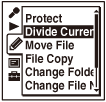
A period of approximately 4 seconds from the dividing point will be played back repeatedly.
- Press
 or
or  to adjust the position to be divided, if you wish.
to adjust the position to be divided, if you wish.
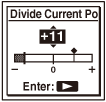
You can adjust the position to be divided by approximately 0.3 seconds in a period of approximately 6 seconds each, both before and after the current position.
- Press
 .
.
“Divide?” appears on the display.
- Press
 or
or  to select “Execute,” and then press
to select “Execute,” and then press  .
.
The “Dividing...” animation appears, and the divided files will be suffixed with a sequential number (“_1” for the original file, and “_2” for the new file).
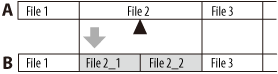
A. Before dividing a file:
 is the position you want to divide.
is the position you want to divide.B. After dividing a file: A suffix made up of a sequential number is added to a file name of the divided files.
- Press
 STOP to exit the menu mode.
STOP to exit the menu mode.
Note
- You cannot divide a protected file. To divide the file, release the protection first.
- You cannot divide music files or podcast files.
- You can divide the files in the recordable area (under the
 tab) only.
tab) only.
Hint
- To cancel dividing, select “Cancel” in step 5, and then press
 .
.

 Go to Page Top
Go to Page Top