IC RecorderICD-UX532/UX533/UX533F/UX534F
Erasing a file
You can select a file and erase it.
Note
- Once a file has been erased, you cannot retrieve it.
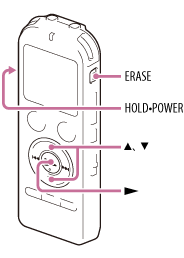
-
Slide the HOLD•POWER switch in the direction of “POWER” to turn on the IC recorder, or towards the center to release the IC recorder from the HOLD status.
The stop mode window appears.
- Select the file you want to erase when the IC recorder is in the stop or playback mode.
- Press ERASE.
“Erase?” appears and the specified file is played back for confirmation.
- Press
 or
or  to select “Execute.”
to select “Execute.”
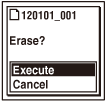
- Press
 .
.
The “Erasing...” animation appears in the display window and the selected file will be erased.
When a file is erased, the remaining files will advance so that there will be no space between files.
Note
- You cannot erase a protected file. To erase the file, release the protection first, and then erase the file.
Hint
- To cancel erasing, select “Cancel” in step 4, and then press
 .
. - To erase a part of a file, divide the file into two files first, and then proceed with steps 3 through 5.

 Go to Page Top
Go to Page Top