Access Point Set.
You can register your access point manually. Before starting the procedure, check the SSID name of the access point, security system, and password. The password may be preset in some devices. For details, see the access point operating instructions, or consult the access point administrator.
- MENU →
 (Wireless) → [Access Point Set.].
(Wireless) → [Access Point Set.]. - Select the access point you want to register.
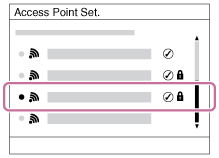
When the desired access point is displayed on the screen: Select the desired access point.
When the desired access point is not displayed on the screen: Select [Manual Setting] and set the access point.
*For the input method, refer to “How to use the keyboard.”
- If you select [Manual Setting], input the SSID name of the access point, then select the security system.
- Input the password, and select [OK].

- Access points without the
 mark do not require a password.
mark do not require a password.
- Access points without the
- Select [OK].
How to use the keyboard
When manual character entry is required, a keyboard is displayed on the screen.

- Input box The characters you entered are displayed.
-
Switch character types Each time you press
 on the center of the multi-selector, the character type switches among alphabet letters, numerals and symbols.
on the center of the multi-selector, the character type switches among alphabet letters, numerals and symbols.
- Keyboard Each time you press
 on the center, the character that you enter will be displayed.
on the center, the character that you enter will be displayed.
For example: If you want to enter “abd”
Select the key for “abc” and press
 once to display “a” → select “
once to display “a” → select “ ”((5) Move cursor) and press
”((5) Move cursor) and press  → select the key for “abc” and press
→ select the key for “abc” and press  twice to display “b” → select the key for “def” and press
twice to display “b” → select the key for “def” and press  once to display “d”.
once to display “d”. - Finalize Finalizes the entered characters.
- Move cursor Moves the cursor in the input box to the right or left.
- Delete Deletes the character preceding the cursor.
 Switches the next character to a capital or small letter.
Switches the next character to a capital or small letter. Enters a space.
Enters a space.
- To cancel the input, select [Cancel].
Other setting items
Depending on the status or the setting method of your access point, you may want to set more items.
WPS PIN:
Displays the PIN code you enter into the connected device.
Priority Connection:
Select [On] or [Off].
IP Address Setting:
Select [Auto] or [Manual].
IP Address:
If you are entering the IP address manually, enter the set address.
Subnet Mask/Default Gateway:
When you set [IP Address Setting] to [Manual], enter the IP address to match your network environment.
Note
- To give the registered access point priority, set [Priority Connection] to [On].


