Switching the screen display (Shooting)
You can change the display contents on the screen.
- Press the DISP (Display Setting) button.
Each time you press the DISP button, the recording information display changes as follows:
Graphic Display → Display All Info. → No Disp. Info. → Histogram → Graphic Display
Graphic Display

Display All Info.
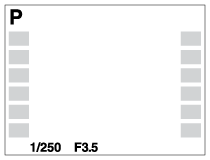
No Disp. Info.

Histogram

Some display modes are not available in the default settings.
To change the display modes, press MENU → (Custom Settings) → [DISP Button] and change the setting.
(Custom Settings) → [DISP Button] and change the setting.
To change the display modes, press MENU →
 (Custom Settings) → [DISP Button] and change the setting.
(Custom Settings) → [DISP Button] and change the setting.
Note
- Histogram is not displayed during panorama shooting.
Hint
- To hide the grid lines displayed during still image shooting, select MENU →
 (Custom Settings) → [Grid Line] → [Off].
(Custom Settings) → [Grid Line] → [Off]. - To hide the marker displayed during movie recording, select MENU →
 (Custom Settings) → [
(Custom Settings) → [ Marker Display] → [Off].
Marker Display] → [Off].


