- Top Page
- >
- TV
- >
- Using Rovi's On Screen Guide
Using Rovi's On Screen Guide
Rovi's On Screen Guide provides up to 24 hours of program information and customizes the program listings to your preference. With this feature, you can search for programs by categories and keywords as well as customize your favorite channels or favorite keywords.
Tips
- To change the information source for program information (to [Broadcaster] or to [Rovi Guide]), press Fn + 1 and select [Video input] - [Built-in tuner settings] - [Channels] - [Program information source] then select the desired setting.
- When [Broadcaster] is selected as the source for program information, the Internet TV will not display a program guide, but each individual program will have program information shown on-screen when the channel is tuned.
Notes
- Rovi's On Screen Guide is available with a connection to your cable service or with an over-the-air antenna signal.
- You must connect your signal source directly to the Internet TV's CABLE/ANTENNA input without using a cable box.
- DAM (Download Acquisition Mode) is used for software updates and/or collecting data for Rovi's On Screen Guide. When DAM is activated, power consumption may increase.
Rovi's On Screen Guide Display
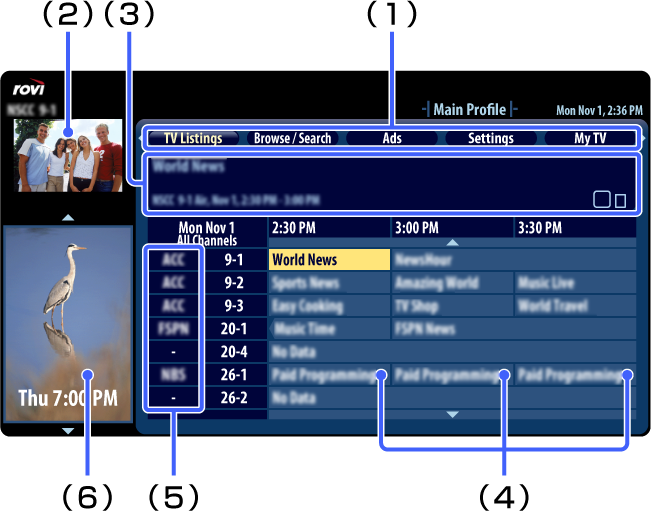
(1) Rovi's On Screen Guide Menu Area
Select from the following features:
-
- TV Listings:
- Up to 24 hours of program listings are available. You can also organize the program listings by categories.
-
- Browse/Search:
- Search for programs by browsing through categories or by entering a keyword or title.
-
- Ads:
- Provides advertisements from Rovi's On Screen Guide sponsors.
-
- Settings:
- Adjust the settings for Rovi's On Screen Guide.
-
- My TV:
- Allows you to organize program listings and see what matter most to you.
-
(2) Video Preview Window
Displays the currently viewing program before entering the guide. You can also set this to preview a program that is selected within the Rovi's On Screen Guide listings.
(3) Information Box
Shows detailed program information.
(4) Listing Grid
Select a program to watch, or obtain program information.
(5) Channel Logo
Displays the broadcaster's channel logo.
(6) Ad Panels
Provides advertisements from Rovi's On Screen Guide sponsors.
Using the My TV Feature
The "My TV" feature allows you to organize the program listings by profiles such as Movie, Sport, or Kids. You can also create and customize your own profile to organize your favorite programs, channels, or keywords.
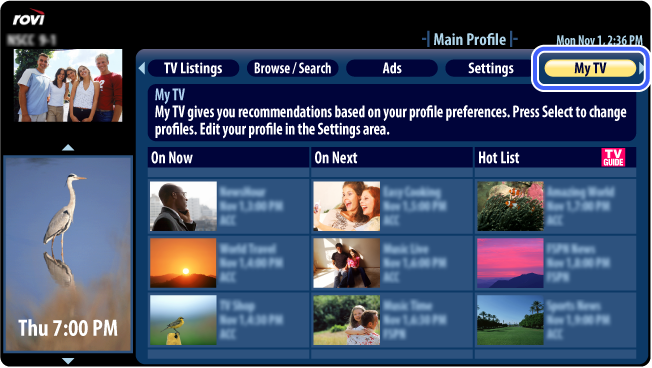
- Select [My TV] from the menu area to launch the "My TV" screen.
- Channels you add as favorites within the profile set up will automatically appear in the "My TV" section under "My Favorites."