One-touch connection (NFC) with a smartphone (Android 2.3.3 or later, and less than Android 4.1)
By touching the headset with a smartphone, the headset turns on automatically and then pairs and makes a BLUETOOTH connection.
- Compatible smartphones
- NFC-compatible smartphones with Android 2.3.3 up to Android 4.0.4 (excluding Android 3.x)
- NFC
- NFC (Near Field Communication) is a technology enabling short-range wireless communication between various devices, such as smartphones and IC tags. Thanks to the NFC function, data communication - for example, BLUETOOTH pairing - can be achieved easily by simply touching NFC-compatible devices together (i.e., at the N-Mark symbol or location designated on each device).
- Unlock the screen of the smartphone.
- Set the NFC function of the smartphone to on.
- Download and install the app “NFC Easy Connect.”
If you have already downloaded the app, proceed to step 4.
“NFC Easy Connect” is a free Android app you can download from Google Play™.
Download the app by searching for “NFC Easy Connect” or access it by using the two-dimensional code. Fees may be charged for downloading the app.
Access the following Web site:
https://play.google.com/store/apps/details?id=com.sony.easyconnect
The App may not be available in some countries and/or regions.
Use a two-dimensional code reader app.

- Start the app “NFC Easy Connect” on the smartphone.
Make sure that the app screen is displayed on the smartphone.
- Touch the headset with the smartphone.
- Confirm that the screen of the smartphone is unlocked.
- Touch the smartphone on the N-Mark of the headset. Keep touching the headset with the smartphone until the smartphone reacts.
- Refer to the operating instructions of the smartphone for the designated location to be touched on the smartphone.
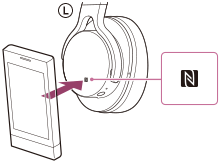
Follow the on-screen instructions to complete the pairing and connection.
When the headset is connected with the smartphone, the blue indicator starts flashing slowly.
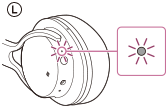
- To disconnect, touch the smartphone again.
- To connect a paired smartphone, perform steps 4 and 5.
Hint
- If you cannot connect the headset, try the following.
- Start the app “NFC Easy Connect” on the smartphone, and move the smartphone slowly over the N-Mark of the headset.
- If the smartphone is in a case, remove the case.
- Make sure that the app “NFC Easy Connect” screen is displayed on the smartphone.
- If you touch an NFC-compatible smartphone with the headset, the smartphone terminates BLUETOOTH connection with any current device, and connects to the headset (One-touch connection switching).


