Pairing and connecting with an iPhone
-
Enter pairing mode on the headset.
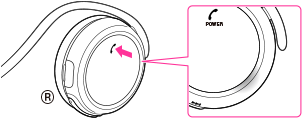
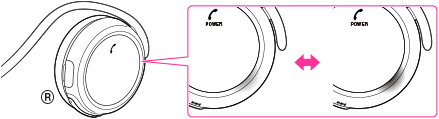
-
If pairing is not established within about 5 minutes, pairing mode will be cancelled and the headset will turn off. In this case, start over from step 1.
-
Select the BLUETOOTH setting on the iPhone.
 [Bluetooth].
[Bluetooth].
-
Turn on the BLUETOOTH function on the iPhone.
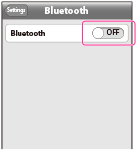
-
Touch [MDR-AS700BT].
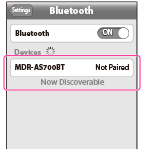
-
To delete all pairing information, see “What can I do to solve a problem?”
-
Once BLUETOOTH devices are paired, there is no need for pairing again, except in the following cases:
-
Pairing information is deleted after repair, etc.
-
The headset is paired with 9 or more devices. The headset can be paired with up to 8 devices; if a new device is paired after 8 devices have been paired, the device whose latest connection time is the oldest among the 8 paired devices is replaced by the new one.
-
When recognition of the headset by the device to be connected is deleted.
-
The headset is initialized. All pairing information is deleted.

 Contents list
Contents list