Connecting to a Mac
You can connect the headphone amplifier to a Mac using the micro-USB cable (supplied). The headphone amplifier is compatible with High-Resolution Audio format files up to 192 kHz/24 bit PCM.
- Start your Mac.
You need to download and install “Hi-Res Audio Player” on your Mac to play back High-Resolution Audio format files on the Mac with the headphone amplifier.
For details on download, see “Installing "Hi-Res Audio Player" on a computer.”
- Connect the Mac to the WALKMAN/Xperia/computer connection INPUT port using the micro-USB cable (supplied).
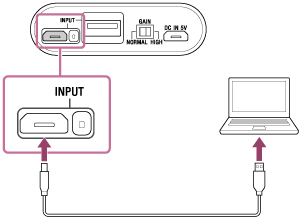
- Setting the sound device.
For details on setting, see “Setting the sound device (Mac).”
Hint
- The headphone amplifier supports USB 2.0 (USB 2.0 High Speed) as an audio device.
Note
- If you are listening to music loudly with the headphone amplifier connected to a Mac, the POWER/CHG indicator may flash in green or the sound may be interrupted. This is not a malfunction. In this case, turn the volume down.
- The headphone amplifier is not guaranteed to operate via a USB hub or USB cable extension. Use the supplied micro-USB cable only.
- Do not disconnect the Mac while operating. Before disconnecting the Mac from the headphone amplifier, stop playback and turn the headphone amplifier off to prevent damage to data.
- Digitally broadcast sound may not be able to be output from a Mac’s USB port.
- If you are listening to music too loudly, the battery may drain even if the DC IN 5V port of headphone amplifier is connected to a Mac or an AC outlet.
- Be careful not to trip over the connecting cable.
- The WALKMAN/Xperia/PC connection INPUT port has priority when multiple devices are connected to the WALKMAN/Xperia/PC connection INPUT port and the iPhone/iPad/iPod connection INPUT port at the same time.


