Switching the sound quality mode
The sound quality is set to the “Standard” mode (SBC high quality mode) as the default setting.
- When using an AAC or aptX compatible device, select the “Priority on sound quality” mode.
- If the connection is unstable, such as when producing only intermittent sound, select the “Priority on stable connection” mode.
- To check the current sound quality mode, see “Checking the sound quality mode.”
- Turn on the headset by pressing the POWER button for more than 2 seconds while holding the VOL+ or VOL– button down.
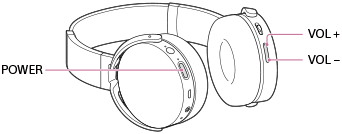
- If you turn on the headset while holding the VOL+ button down, a mode with more priority placed on sound quality is selected.
- It switches from “Priority on stable connection” mode to “Standard” mode.
- It switches from “Standard” mode to “Priority on sound quality” mode.
- If you turn on the headset while holding the VOL- button down, a mode with more priority placed on communications is selected.
- It switches from “Priority on sound quality” mode to “Standard” mode.
- It switches from “Standard” mode to “Priority on stable connection” mode.
- If you turn on the headset while holding the VOL+ button down, a mode with more priority placed on sound quality is selected.
Note
- When you turn on the headset by pressing the POWER button only, the headset does not indicate the sound quality mode with flashes of the indicator (blue).
- The playback time may become shorter, depending on the sound quality and the conditions under which you are using the headset.
- Depending on the ambient conditions in the area where you are using the headset, intermittent sound may still occur, even if the “Priority on stable connection” mode is selected.


