Switching the sound quality mode
The sound quality is set to the “Standard” mode (SBC high quality mode) as the default setting.
- When using an AAC compatible device, select the “Priority on sound quality” mode.
- If the connection is unstable, such as when producing only intermittent sound, select the “Priority on stable connection” mode.
Sound quality and indicator (blue) of each mode
When you switch the sound quality mode, the indicator flashes in red to show the remaining battery power first, then it flashes in blue to show the current sound quality mode.
- “Priority on sound quality” mode: 3 times
- SBC (high quality) or AAC is selected automatically.
- “Standard” mode: 2 times
- SBC (high quality)
- “Priority on stable connection” mode: 1 time
- SBC
- Turn on the headset by pressing the POWER button for more than 2 seconds while holding the VOL+ or VOL– button down.
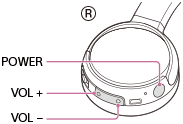
- If you turn on the headset while holding the VOL+ button down, a mode with more priority placed on sound quality is selected.
- It switches from “Priority on stable connection” mode to “Standard” mode.
- It switches from “Standard” mode to “Priority on sound quality” mode.
- If you turn on the headset while holding the VOL- button down, a mode with more priority placed on communications is selected.
- It switches from “Priority on sound quality” mode to “Standard” mode.
- It switches from “Standard” mode to “Priority on stable connection” mode.
- If you turn on the headset while holding the VOL+ button down, a mode with more priority placed on sound quality is selected.
Note
- When you turn on the headset by pressing the POWER button only, the headset does not indicate the sound quality mode with flashes of the indicator (blue).
- The playback time may become shorter, depending on the sound quality and the conditions under which you are using the headset.
- Depending on the ambient conditions in the area where you are using the headset, intermittent sound may still occur, even if the “Priority on stable connection” mode is selected.


