Sound skips frequently during playback.
-
Reception condition of the headset may have become unstable due to improper matching of the bit rate (*) setting for the music transmitted from the BLUETOOTH device and the environment in which the headset is used. Turn off the headset once, then turn it on again by pressing the POWER button for about 2 seconds while pressing the VOL- button to lower the setting of the bit rate (**).
* Bit rate is a numerical value which represents data transmission volume per second. The higher the bit rate, in general, the better quality the sound will be. The headset can receive high bit rate music but sound skipping may occur depending on the usage environment.
** The above operations may not reduce the sound skip depending on the usage environment. To reset to the original setting, turn off the headset once, then turn it on again by pressing the POWER button for about 2 seconds while pressing the VOL+ button.
-
Remove any obstacles between the antenna of the BLUETOOTH device to be connected and the built-in antenna of the headset. The antenna of the headset is built into the part shown in the dotted line below.
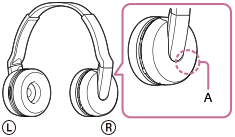
A: Location of the built-in antenna
- BLUETOOTH communications may be disabled, or noise or audio dropout may occur under the following conditions.
- There is a human body between the headset and the BLUETOOTH device. This situation may be improved by placing the BLUETOOTH device facing the antenna of the headset.
- There is an obstacle, such as metal or wall, between the headset and the BLUETOOTH device.
- A device using 2.4 GHz frequency, such as a Wi-Fi device, cordless telephone, or microwave oven, is in use near this headset.


