Deleting music files from the HDD AUDIO PLAYER (when using the HAP Music Transfer)
You can delete music files from the HDD AUDIO PLAYER using the HAP Music Transfer application.
- Perform one of the following operations.
-
For Windows:
Select [Explore HAP] from (the HAP Music Transfer icon) on the task tray of your computer.
(the HAP Music Transfer icon) on the task tray of your computer.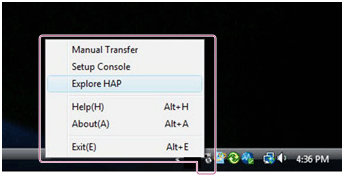
-
For Mac:
Select [Explore HAP] from (the HAP Music Transfer icon) on the Dock of your computer.
(the HAP Music Transfer icon) on the Dock of your computer.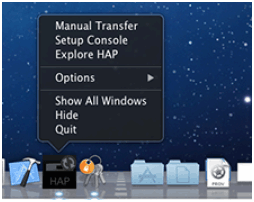
The Explorer window (for Windows) or the Finder (for Mac) opens and icon(s) of the available shared folder(s) appear. ([HAP_Internal] appears for the internal hard disk drive and [HAP_External] appears for the external hard disk drive if one is connected.) -
- Select [HAP_Internal] (to select the internal hard disk drive) or [HAP_External] (to select the external hard disk drive), and then keep selecting folders until you reach the folder that contains the music files you want to delete.
- Delete the music files.
Note
- You can delete pre-installed sample files, but they will be restored if you perform the Factory Reset function.
- Do not transfer music files using HAP Music Transfer on your computer while deleting music files in Explorer (for Windows) or in the Finder (for Mac).
- Do not transfer music files from your smartphone or tablet while deleting music files using Explorer (for Windows) or the Finder (for Mac).


