Personal Content Station (PCS)LLS-201
Album View (Android)
Tap the  (Album View) icon in the List screen to display the list of albums. This screen is called "Album View." If you tap an album name, you can switch to the thumbnail list screen of images in that album.
(Album View) icon in the List screen to display the list of albums. This screen is called "Album View." If you tap an album name, you can switch to the thumbnail list screen of images in that album.
To view a photo or video, tap its thumbnail on the thumbnail list screen.
To select a photo or video for various operations, tap and hold on the thumbnail list screen to activate the Selection mode.

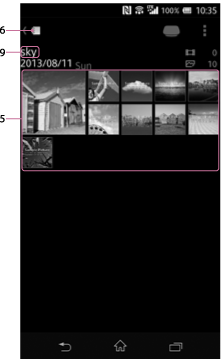
In the case of a tablet, the above two screens are displayed side by side, on a single screen.
-
 (Date View) icon
(Date View) iconTap to switch to the Date View.
-
 (Album View) icon
(Album View) iconTap to display the list of albums.
-
 (Latest added image) icon
(Latest added image) iconTap to switch to the Latest Added Image view.
-
Thumbnail
The thumbnail of the first image of each album is displayed. Tap an album to open the thumbnail list screen of that album.
-
Thumbnail list
A list of images appears. Tap a thumbnail to view the image in full-screen.
-
 (Album View) icon
(Album View) iconTap to switch to the previous Album View.
This icon does not appear on tablets.
-
Storage icon
Tap to call up the Storage Selection menu.
For details, see Selecting a storage device.
-
 (*) (Menu) icon
(*) (Menu) iconTap to bring up the menu to perform various operations.
You can change album names as described in Changing the album name by tapping this icon in the thumbnail list screen.
* The [
 ]icon is not displayed on the screen of some Android devices. If the
]icon is not displayed on the screen of some Android devices. If the  icon is not displayed on your screen, press the main menu button located outside of the screen.
icon is not displayed on your screen, press the main menu button located outside of the screen. -
Album name
The album name is displayed.

 Go to Page Top
Go to Page Top