Personal Content Station (PCS)LLS-201
Album View (iOS)
Tap the  (Album View) icon in the List screen to display the Album View. If you tap an album name, you can switch to the thumbnail list screen of images in that album.
(Album View) icon in the List screen to display the Album View. If you tap an album name, you can switch to the thumbnail list screen of images in that album.
To view a photo or video, tap its thumbnail on the thumbnail list screen.
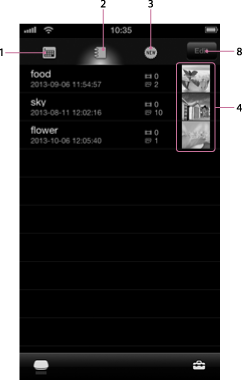
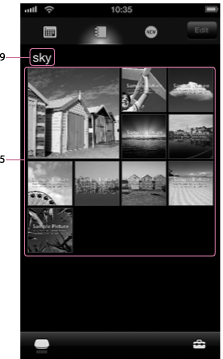
In the case of iPad, the above two screens are displayed side by side, on a single screen.
-
 (Date View) icon
(Date View) iconTap to switch to the Date View.
-
 (Album View) icon
(Album View) iconTap to display the list of albums.
-
 (Latest added image) icon
(Latest added image) iconTap to switch to the Latest Added Image view.
-
Thumbnail
The thumbnail of the first image of each album is displayed. Tap an album to open the thumbnail list screen of that album.
-
Thumbnail list
A list of images appears. Tap a thumbnail to view the image in full-screen.
-
Storage icon
Tap to call up the Storage Selection menu.
For details, see Selecting a storage device.
-
 (Menu)
(Menu) Tap to bring up the menu to perform various operations.
You can change album names using the menu.
-
Edit button
For details, see Deleting images from an album (iOS).
-
Album name
The album name is displayed.

 Go to Page Top
Go to Page Top