Camcorder Operations
- Tap [Monitoring] in
 (Menu).
(Menu). - Tap the
 button on the action bar to display the remote control panel.
button on the action bar to display the remote control panel. - Tap [Camera].
The following operations are available.
Note
- If the wireless adapter is delivering live streaming content, the
 icon appears and the screen image disappears or stops.
icon appears and the screen image disappears or stops. - When the stream is unstable,
 appears. When the stream freezes,
appears. When the stream freezes,  appears.
appears.
Recording videos
Tap ![]() .
.
To stop recording, tap ![]() .
.
Adjusting [IRIS], [FOCUS], [ZOOM], and [R/B GAIN]
Tap the entry field of the respective item, and drag the slider that appears to adjust the setting.
Setting iris, focus, and white balance to auto mode
Tap ![]() (Context Menu), and select each item that appears in the menu ([AUTO IRIS], [AUTO FOCUS], or [ATW]) to change its auto mode setting.
(Context Menu), and select each item that appears in the menu ([AUTO IRIS], [AUTO FOCUS], or [ATW]) to change its auto mode setting.
Using Spot Focus Function
When a device equipped with spot focus function is connected,  appears in the [Camera] tab. To activate the function, turn on
appears in the [Camera] tab. To activate the function, turn on .
.
Set the [FOCUS] switch on devices to [MAN] in advance.
Tap  to change it to
to change it to  . Tap an area you want to focus your camera on. An auto-focus frame appears on the screen in white. When the image is in focus, the frame turns green then disappears.
. Tap an area you want to focus your camera on. An auto-focus frame appears on the screen in white. When the image is in focus, the frame turns green then disappears.
Hint
- Items that are set to auto mode are displayed in white.
- You can tap

 to lock or unlock screen operations.
to lock or unlock screen operations. -
You can tap
 to lock or unlock button operations.
to lock or unlock button operations.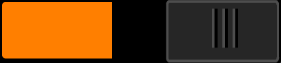 Button operation locked.
Button operation locked.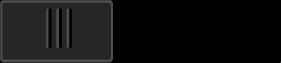 Button operation unlocked.
Button operation unlocked. - You can minimize delays in streaming reception by setting [LLD Mode] to [On] under [Application settings] in
 (Menu). (This setting only appears on Sony mobile devices.)
(Menu). (This setting only appears on Sony mobile devices.)


