About Playing Back Clips
If you double-tap a clip displayed in the list, the display switches to the player screen, and playback starts from the beginning of the clip.
You can perform the following operations in the player screen.
Fast Playback (Android only)
You can fast forward a clip by tapping anywhere within the displayed video and dragging from left to right, or rewind by dragging from right to left. The playback speed is determined by the length of the drag gesture.
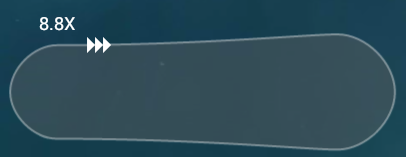
Releasing your finger switches the playback speed to the original speed.
Video Scrubbing
Drag  on the seek bar. You can also tap a position on the seek bar to jump to that position.
on the seek bar. You can also tap a position on the seek bar to jump to that position.
Opening and Closing the Properties/Marks
Tap ![]() or
or ![]() on the status bar.
on the status bar.
Note
- This operation can only be performed when a tablet device is oriented horizontally (i.e., landscape). The operation is not supported on smartphones.
Hint
- Clip titles, names of videographer, and descriptions can be modified.
Sending Still Images
Tap ![]() at the playback position of the frame you want to send. When the email application selection menu appears, tap the email application you want to use, and send the still image as an attachment.
at the playback position of the frame you want to send. When the email application selection menu appears, tap the email application you want to use, and send the still image as an attachment.
Jumping via Timecode Entry (Android only)
Tap the current timecode to open the timecode entry screen. Enter the timecode where you want to jump to, then tap [OK].
Moving Back/Forward by Frame
You can tap ![]() /
/ ![]() to move back/forward 16 frames (Android) or one frame (iOS).
to move back/forward 16 frames (Android) or one frame (iOS).


