Portable Wireless ServerWG-C10
Configuring the Internet connection (Android device)
- Tap
 (Settings) on the file/folder list screen.
(Settings) on the file/folder list screen.
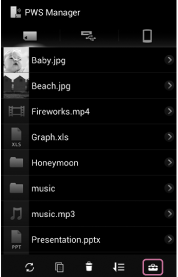
- Tap [Internet connection].

The list of available wireless LAN access points is displayed.
- Tap the SSID of the access point you want to connect to.

- If necessary, enter the password of the device you want to connect to, then tap [OK].
If you want to connect to a wireless LAN of which the security has been set, password entry may be required.
The unit restarts and is connected to the wireless LAN access point.
Hint
- Tap the SSID connected in step 3 or a registered SSID, to display its network information.
- A maximum of 6 SSIDs of wireless LAN devices are automatically registered. Connection between the unit and a registered SSID is established automatically. To unregister an SSID, press [Forget] on the information screen of the wireless LAN device.
Note
- When using at home, an Internet connection and wireless LAN router are required.
- When using outside the home, check the wireless LAN situation of the location through the public wireless LAN service provider’s website, etc. Using such services may require a separate contract with the service provider.
- Connection to all public wireless LAN services is not assured.
- Wireless LAN exchanges information by radio wave, allowing easy access within the communication range. Consequently, if security settings are not made, there is a risk that a third party on the same network could maliciously access (hack into) your unit. Setting security is your decision and responsibility, and is strongly recommended.
- It may take time to establish connection, or connection may not be established, depending on the usage environment.
- It is not possible to connect to any wireless LAN device with a hidden SSID.

 Go to Page Top
Go to Page Top