Portable Wireless ServerWG-C10
Updating the system software (iOS device)
- Tap
 (Settings) on the file/folder list screen.
(Settings) on the file/folder list screen.
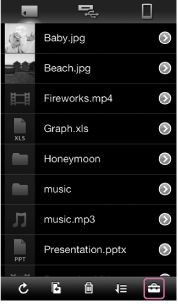
- Tap [System].
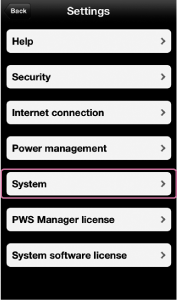
The current version of system software on this unit is displayed.
- Tap [Update].
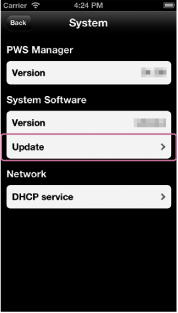
If a system software update is available, its version number is displayed.
- Tap [OK].
The update confirmation screen is displayed.
- Tap [OK].
The system software update starts.
To complete the system software update, the unit restarts. Connect the unit and the iOS device again, since the wireless connection will have been stopped.
- Confirm that the system software has been updated to the latest version by performing steps 1 – 3.
Note
- Distribution of the system software is done by updating "PWS Manager." Check the update status of the application periodically to make sure the latest version is being used.
- Update cannot be done if the battery charge is low. Confirm that the battery charge remains 60% or more and then perform update. See "Checking the remaining battery level (iOS device)."
- Do not press the RESET switch or
 (Power) button while updating.
(Power) button while updating. - Update the system software in a location where communication conditions are stable.

 Go to Page Top
Go to Page Top