Connecting to a Wi-Fi network using a Mac connected wirelessly
This section describes how to connect a Mac and the home audio system wirelessly, then how to connect to a wireless router, using the Mac.
Do the following before starting.
- Disconnect the LAN cable (not supplied) from the home audio system.
- Set the Wi-Fi antenna on the rear to the upright position.
- Locate the SSID (the name of a wireless network) and encryption key (WEP or WPA), which are required to set up a Wi-Fi network. The encryption key restricts access to devices on a network. It is used to make more secure communication between the devices connected to wireless routers and access points.
- Have the Wi-Fi network name (SSID) and password of the wireless router available for reference.
For the SSID and password, refer to the operating instructions of the wireless router.
- Turn on the home audio system.
The standby indicator lights up in yellow-green, then the
 mark starts flashing in the display window in about two minutes (in some cases, four or five minutes).
mark starts flashing in the display window in about two minutes (in some cases, four or five minutes). - Connect the home audio system to the Mac.
- Click the
 icon at the top of the screen.
icon at the top of the screen. - Select [Open Network Preferences...].
- Select [CMT-SX7xx] from the network list.
- Click the
- Display the [Sony Network Device Settings] screen.
- Launch a browser (Safari, etc.).
- Enter the following URL in the address bar.
- Select [Network Settings] from the menu.
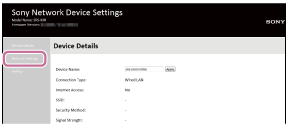
- Select the SSID of the wireless router, and enter the password.
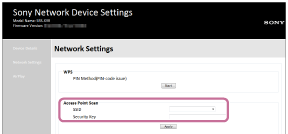
Hint
- Up tp 20 SSIDs can be shown in the list.
- When the SSID you want to connect does not appear in the list, check that the wireless router is turned on, then turn off the home audio system and repeat the procedure from step 2 above again. If you still cannot find your desired SSID, input the SSID directly into [Wireless Settings] in the window above.
- Select [Apply].
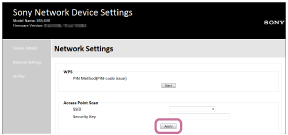
- Wait until the
 mark lights up in the display window, press the
mark lights up in the display window, press the  (power) button to turn off the power of the home audio system, then press the
(power) button to turn off the power of the home audio system, then press the  (power) button again to turn it on.
(power) button again to turn it on.
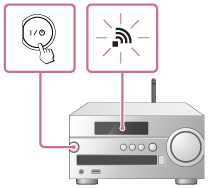
- Check that the
 mark lights up in the display window again.
mark lights up in the display window again.
When the Wi-Fi connection is complete, the
 mark lights up in the display window. It may take more than two minutes for the
mark lights up in the display window. It may take more than two minutes for the  mark to light up.
mark to light up.
The connection is complete.
- Connect the Mac to the wireless router to be used.
Hint
- If you want to set a fixed IP address, set in the screen in step 5 above.
- When the connection of the home audio system to your Wi-Fi network has completed, connect your Mac to the previous destination or your wireless router.
Note
- This procedure needs to be completed within 30 minutes. If you cannot complete within 30 minutes, start over from step 2.
- Until you finish the Wi-Fi network setting, it will not be protected. The Wi-Fi network will be protected again after setting the Wi-Fi security.
- When you connect the home audio system to a Wi-Fi network for the first time after purchase, the BLUETOOTH/Network standby function is turned on automatically.



