Listening to music on a computer
You can listen to music on a computer connected to the USB B port ( B) of the speaker.
B) of the speaker.
To play High-Resolution Audio format files
The speaker is compatible with High-Resolution Audio format (192 kHz/24 bit).
To play High-Resolution Audio format files on your computer with the speaker, you need to download and install Media Go and Hi-Res Audio Player to your computer.
- Connect your computer to the USB B port (
 B).
B). - Tap the USB-B button.
The speaker switches to USB-B mode and the USB-B indicator lights up in white.
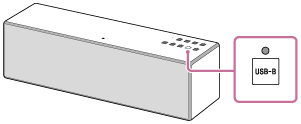
- Operate the computer to start playback and adjust the volume to a moderate level.
To play back High-Resolution Audio files on the computer, use the "Hi-Res Audio Player."
- Tap the VOL (volume) –/+ button to adjust the volume.
When you tap the VOL (volume) –/+ button, the
 (on/standby) indicator flashes once or three times according to the volume adjustment.
(on/standby) indicator flashes once or three times according to the volume adjustment.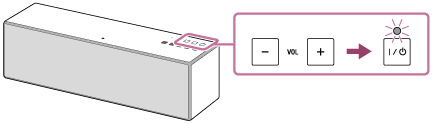
To enjoy a more dynamic sound
Remove the speaker grille from the front of the speaker with the speaker grille detach tool (supplied).*
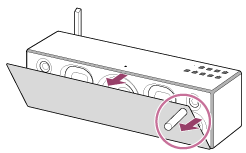
*Keep the removed grille on a flat surface to prevent distortion.
Note
- Do not touch the exposed part of the speaker (speaker units) after removing the speaker grille.
Hint
- After SongPal is downloaded and installed to your smartphone/iPhone, you can use it as a remote control to adjust the volume, etc..
Note
- Sony does not guarantee correct operation when a USB hub or USB extension cable is used. Do not disconnect the computer during operation. To prevent damage to data, stop playback, then turn off the power of the speaker before disconnecting the computer.
- Digital broadcast audio is not output from the USB port of the computer. To listen to digital broadcast audio, connect the computer's analog audio output to the AUDIO IN jack of the speaker.


