Listening with the AirPlay function (iTunes)
You can enjoy sound stored in a computer with iTunes wirelessly by using AirPlay.
Update iTunes to the latest version in advance.
- Connect the speaker and a computer with iTunes to the same network.
Connect the speaker and your computer to the same SSID of the wireless router.
The LINK indicator lights up in orange or pink when the connection is complete.
- Tap the NETWORK button.
The NETWORK indicator lights up in white, and the speaker switches to NETWORK mode.
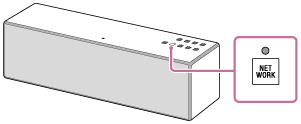
The speaker can also be switched to NETWORK mode automatically, instead of tapping the NETWORK button, by selecting the speaker in the AirPlay menu of iTunes and then playing back music.
- Select the
 icon on the iTunes window.
icon on the iTunes window.
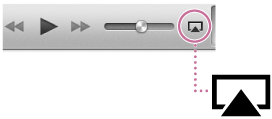
- Select [SRS-X88] on the AirPlay menu of iTunes.
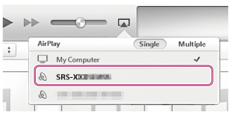
- Start playing back music on iTunes, and adjust the volume.
The selected song will be heard from the speaker.
If playback does not start, perform the process again from step 3.
To enjoy a more dynamic sound
Remove the speaker grille from the front of the speaker with the speaker grille detach tool (supplied).*
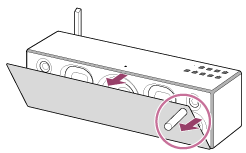
*Keep the removed grille on a flat surface to prevent distortion.
Note
- Do not touch the exposed part of the speaker (speaker units) after removing the speaker grille.
Using the speaker or remote control during playback
You can adjust the volume using the VOL (volume) -/+ buttons of the speaker or the VOLUME +/- buttons of the remote control.
You can also use the MUTING button,  (Play/Pause) button, or
(Play/Pause) button, or  /
/ (Previous/Next) button of the remote control.
(Previous/Next) button of the remote control.
Hint
- The procedure explained above is for guidance only. For details, refer to the operating instructions supplied with the device.
- After SongPal is downloaded and installed to your smartphone/iPhone, you can use it as a remote control to operate devices connected to the speaker.
- The volume level set by the VOL (volume) -/+ buttons of the speaker and that set in iTunes are synchronized.
- For details on how to operate iTunes, refer to the help documentation of iTunes.
Note
- Loud sound may be output from the speaker if you set the volume too high in iTunes.
- In some cases, the volume level of iTunes might not synchronize with the volume level of the speaker.


