Parts and controls (Main unit)
Front and top side

Rear side
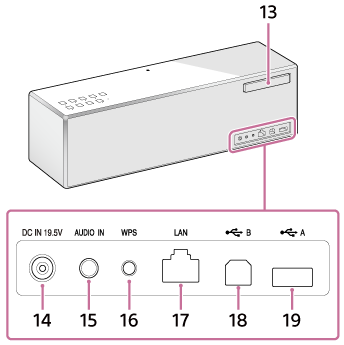
- LINK indicator
Indicates the status of the speaker’s network connection.
 (BLUETOOTH)
(BLUETOOTH)  PAIRING button/indicator
PAIRING button/indicator
Tap to switch the speaker to BLUETOOTH mode or pairing mode.
Tap to pair or connect with a BLUETOOTH device, or listen to music with a BLUETOOTH device.
The connection status of the BLUETOOTH device is indicated by the flashing or lighting of the indicator.
Tap once to switch the speaker to BLUETOOTH mode. Tap and hold to switch the speaker to pairing mode.
- VOL (volume) -/+ buttons
Tap to adjust the volume.
The
 (on/standby) indicator and reaction indicator flash according to the volume adjustment when tapped.
(on/standby) indicator and reaction indicator flash according to the volume adjustment when tapped.  (on/standby) button/indicator
(on/standby) button/indicator
Tap to turn the speaker’s power on and off.
The power status of the speaker is indicated by the lighting or flashing of the indicator.
- UPDATE button
Indicates the status of the unit’s software update.
- NETWORK button/indicator
Tap to switch the speaker to NETWORK mode.
Tap to listen to music stored in a device and from music services on the home network.
The connection status of the network is indicated by the flashing or lighting of the indicator.
- USB-A button/indicator
Tap to switch the speaker to USB-A mode.
Tap to listen to music in a device connected to the USB A port (
 A).
A).The USB-A indicator lights up when tapped.
- USB-B button/indicator
Tap to switch the speaker to USB-B mode.
Tap to listen to music in a device connected to the USB B port (
 B).
B).The USB-B indicator lights up when tapped.
- AUDIO IN button/indicator
Tap to switch the speaker to AUDIO IN mode.
Tap to listen to music in a device connected to the AUDIO IN jack.
The AUDIO IN indicator lights up when tapped.
- N-Mark
If your smartphone or Walkman is NFC-compatible, touch it on the N-Mark of the speaker. The speaker will turn on automatically, register (pair) with the device, and a BLUETOOTH connection can be made.
- Reaction indicator
- Remote sensor
When the speaker receives signals from the supplied remote control, the reaction indicator (remote sensor) flashes.
Also, the indicator flashes according to the volume adjustment of the speaker.
- Wi-Fi antenna
Set upright before Wi-Fi connection, as below.

 Swing the left side of the antenna outward.
Swing the left side of the antenna outward. Pull out the antenna slightly until it can be rotated.
Pull out the antenna slightly until it can be rotated. Rotate the antenna 90 degrees clockwise.
Rotate the antenna 90 degrees clockwise. Set the antenna upright.
Set the antenna upright. - DC IN 19.5V terminal
Connect the AC adaptor (supplied).
- AUDIO IN jack
Connect to the headphone jack of a portable audio device, etc., using a commercially-available audio cable.
- WPS button
Press and hold when connecting to a Wi-Fi network.
After pressing and holding for 2 seconds, beeps will be heard indicating that the speaker is ready to connect to a wireless router.
If your wireless router has a WPS button, you can use this button to connect to the network.
- LAN port
Use a commercially-available LAN cable to connect the computer or the wireless router.
- USB B port (
 B)
B)
Connect a computer using a commercially-available USB cable.
When connecting a high-resolution supported Walkman or Xperia, use a USB cable and an optional cable for the Walkman or Xperia (not supplied).
- USB A port (
 A)
A)
Connect a USB flash drive directly. When connecting to an iPhone/iPad/iPod or Walkman, use the cable supplied with the device.


