Importing music from CDs to Media Go
You can import content to your Windows computer with Media Go. This section explains how to import music from CDs. To automatically acquire CD information (song name, artist name, etc.), connect your computer to the Internet.
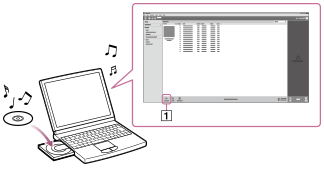
- Start up Media Go on your computer and insert an audio CD into the CD drive.
Media Go detects the CD and displays a window for CD information. When Media Go obtains the CD information (CD title, song name, artist name, etc.), it is displayed in this window.
- Click “Import CD” (
 ).
).
Wait until all of the songs have been imported.
Hint
- See the global portal website for the Smart B-Trainer for details.
- For details about how to use Media Go, refer to the help of Media Go.
- Media Go obtains the CD information from a database on the Internet. If information on your CD is missing from the database, you can add it manually after importing the CD. For information about adding and editing CD information, refer to the help of Media Go.
Note
- Imported content is limited to private use only. Use of content for other purposes requires the permission of the copyright holders.
- Commercial DVDs and Blu-ray discs cannot be imported into Media Go.


