Playback Photo/Music/Video via USB
You can enjoy photo/music/video files stored in a Sony digital still camera/camcorder/smartphone (depending on models)* through a USB cable or USB storage device on your TV.
- Connect a supported USB device to the TV.
- Device needs to be in Media transfer mode (MTP).
- Press HOME.
- Press /// then
 to select [Photo], [Music] or [Video] under [Media] menu.
to select [Photo], [Music] or [Video] under [Media] menu. - [Device Selection] appears. Press / then
 to select a device.
to select a device. - Press /// then
 to select a file or folder.
to select a file or folder.
Playback Options
Press the red button in thumbnail view to display the list of USB playback settings.
Display Settings
Press OPTIONS in thumbnail view to display the option to change the thumbnail view to list view.
To adjust the picture and sound quality of USB media
Press OPTIONS during media playback then select [Picture] or [Sound].
Note
- Press /// then
 to select and adjust an item.
to select and adjust an item.
To play a photo as a slideshow (Photo)
- Press the green button in thumbnail/list view to start slideshow.
To set [Slideshow Effect] and [Slideshow Speed], press OPTIONS [Playback Options].
To stop a slideshow, press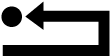 RETURN.
RETURN.
Note
-
While the TV is accessing the data on a USB device, observe the following:
- Do not turn off the TV.
- Do not disconnect the USB cable.
- Do not remove the USB device.
- Sony will not be held liable for any damage to, or loss of, data on the recording media due to a malfunction of any connected devices or the TV.
- The file system on the USB device supports FAT16, FAT32 and NTFS.
- The file name and folder name may not display correctly in some cases.
- When you connect a Sony digital still camera, set the camera’s USB connection mode to Auto or Mass Storage. For more information about USB connection mode, refer to the instructions supplied with your digital camera.
- Use a USB storage device that is compliant with USB mass storage device class standards.
- If a selected file has incorrect container information, or is incomplete, it cannot be played back.
USB Video format
- AVI (.avi)
Video Codec:
MPEG1, MPEG2, Xvid, MPEG4, H.264, Motion JPEG
Audio Codec:
PCM, MPEG1 Layer1/2, MPEG2 AAC, MPEG4 AAC, MPEG4 HE-AAC, Dolby Digital, Dolby Digital Plus, WMA v8, MP3
- ASF (.wmv, .asf)
Video Codec:
WMV v9, Xvid, VC-1
Audio Codec:
MP3, WMA v8
- MP4 (.mp4, .mov, .3gp)
Video Codec:
MPEG4, H.264, H.263, Motion JPEG, H.265
Audio Codec:
MPEG1 Layer1/2, MP3, MPEG2 AAC, MPEG4 AAC, MPEG4 HE-AAC, AC4
- MKV (.mkv)
Video Codec:
WMV v9, MPEG4, H.264, VC-1, VP8, VP9, H.265
Audio Codec:
PCM, MPEG1 Layer1/2, MP3, MPEG2 AAC, MPEG4 AAC, MPEG4 HE-AAC, Dolby Digital, WMA v8, Dolby Digital Plus, DTS, FLAC, VORBIS
- WebM (.webm)
Video Codec:
VP8, VP9
Audio Codec:
VORBIS
- PS (.mpg, .mpeg, .vro, .vob)
Video Codec:
MPEG1, MPEG2
Audio Codec:
MPEG1 Layer1/2, MP3, Dolby Digital, Dolby Digital Plus, DTS
- TS (.ts, .m2ts)
Video Codec:
MPEG2, H.264, VC-1, H.265
Audio Codec:
MPEG1 Layer1/2, MP3, MPEG2 AAC, MPEG4 AAC, MPEG4 HE-AAC, Dolby Digital, Dolby Digital Plus, DTS, AC4
USB Music format
- LPCM, DTS-CD (.wav)
- MPEG1 audio layer3 (.mp3)
- WMA V8 (.wma)
- FLAC (.flac)
USB Photo format
- JPEG (.jpg, .jpeg)
Note
- Playback of the above file formats is not guaranteed.