Using the TV as a Photo Frame Mode
Photo Frame Mode displays the clock and calendar at the same time as displaying a photo and listening to music.
HOME [All Apps] [Photo Frame Mode]
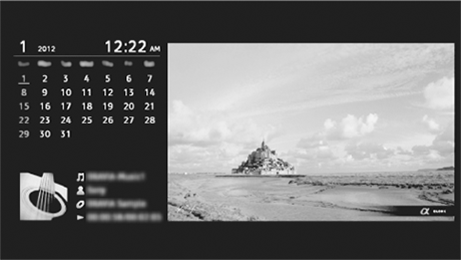
To launch Photo Frame Mode while playback USB media
- Press OPTIONS while playback a photo or music file.
- Press / then
 to select [Photo Frame Mode] to launch Photo Frame.
to select [Photo Frame Mode] to launch Photo Frame.
To select Display mode
You can change the Photo Frame Mode display by selecting [Display Mode] in the [Photo Frame Settings]. [Photo Frame Settings]
To select Clock Display mode
You can select among three clock display modes by selecting [Clock Display] in the [Photo Frame Settings]. [Photo Frame Settings]
Note
- This TV does not have a battery powered backup for the clock. If there is a power failure or if you disconnect the power cord, the current date and time will reset automatically.
Duration
To save power, the TV continually plays back in Photo Frame Mode for up to 24 hours before powering off automatically. After automatic power off, do not use Photo Frame Mode for at least one hour to avoid panel burn-in.
You can change the setting of the [Duration] in the [Photo Frame Settings].
[Photo Frame Settings]
To avoid panel burn-in, the position of the photo, clock and calendar are switched automatically every hour.